Vodia Quick Guide - Account Types
Learn about the different Account Types available on the Vodia PBX
An overview of account types in Vodia
.... Welcome to "Vodia Quick Guides" with Cove Central Communications.
Go to vmtdemo001.onc3.net
1. Introduction
This will be a quick overview of the various account types available in the Vodia PBX. We will review each major account type and how they are typically used including: Extensions, Auto Attendants, Conference Rooms, Ring Groups, Call Queues, Park Orbits, Calling Cards, Paging Groups, Service Flags, and IVR Nodes. As you can see, we are in the All acounts view under Accounts. This view shows all of the account types on a single screen and is a great way to find out what a particular account number has been assigned to.
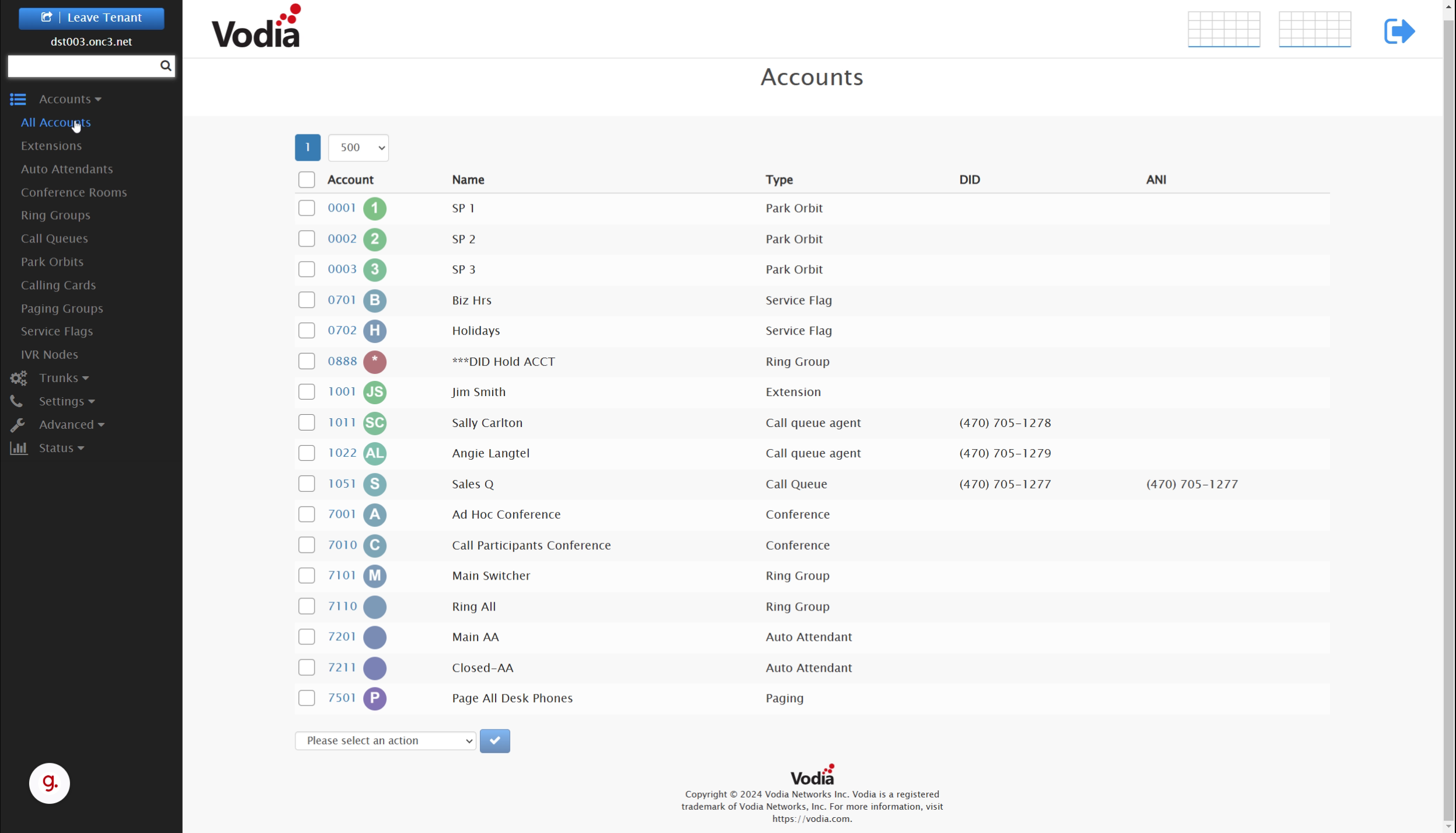
2. Account Numbers
Each account has a unique number and the first number assigned to the account appears in the account lists. Each account can have additional numbers that will work as aliases for the account, such as alternate extension numbers or DIDs.
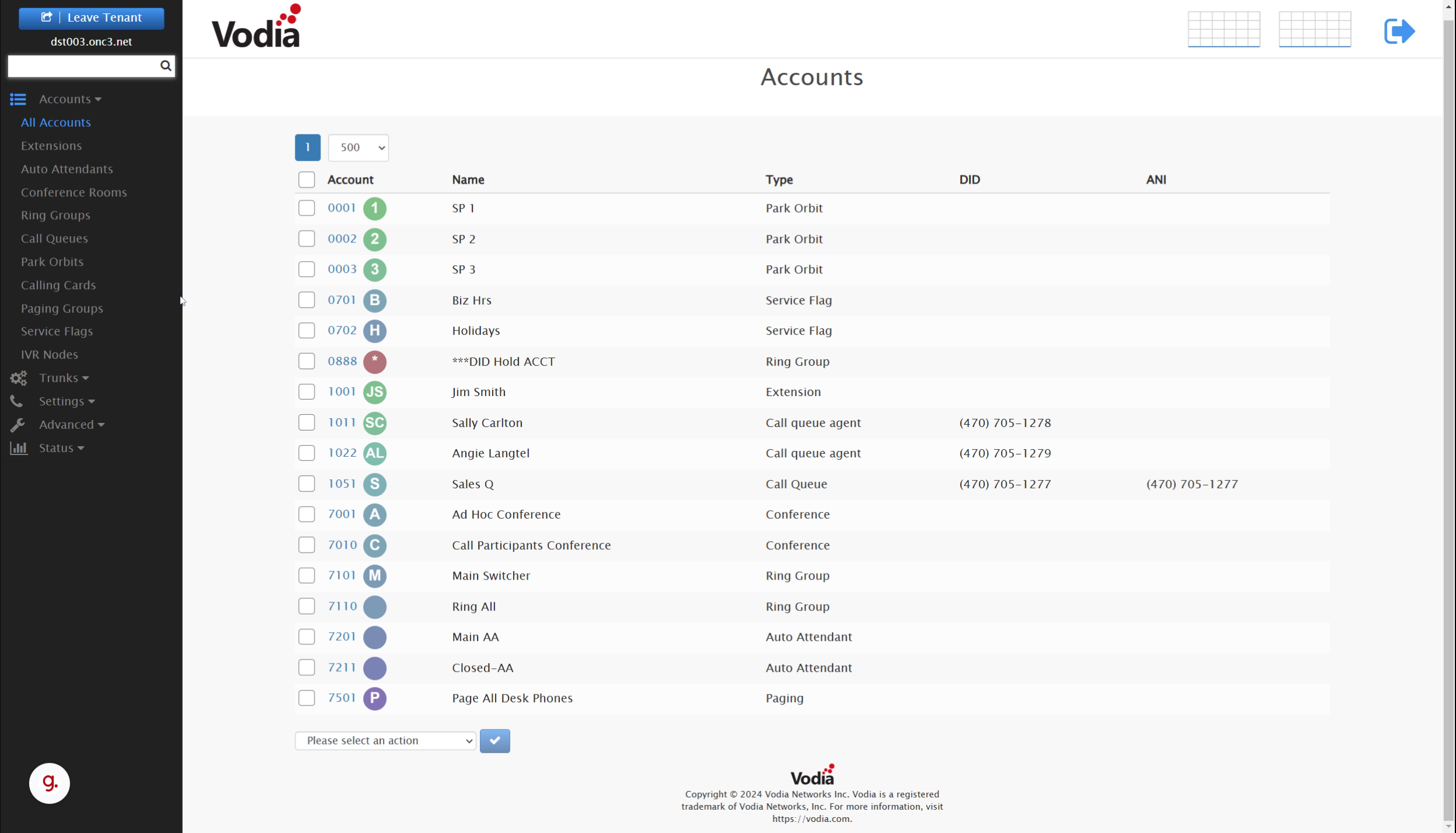
3. Account Types
The account type for each account is shown in the Type column.
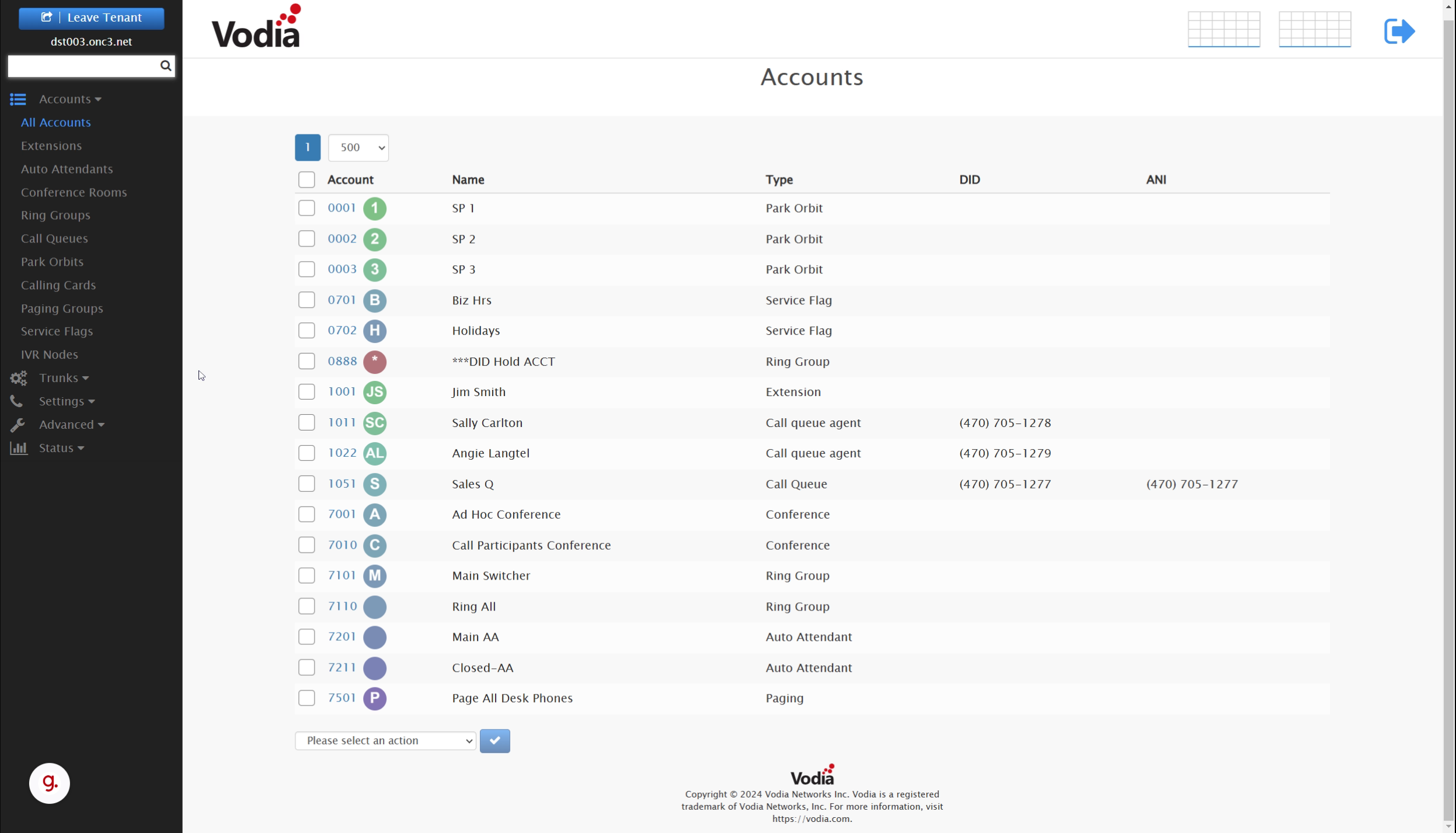
4. DID
All DIDs assigned to the account can be seen in the D I D Column.
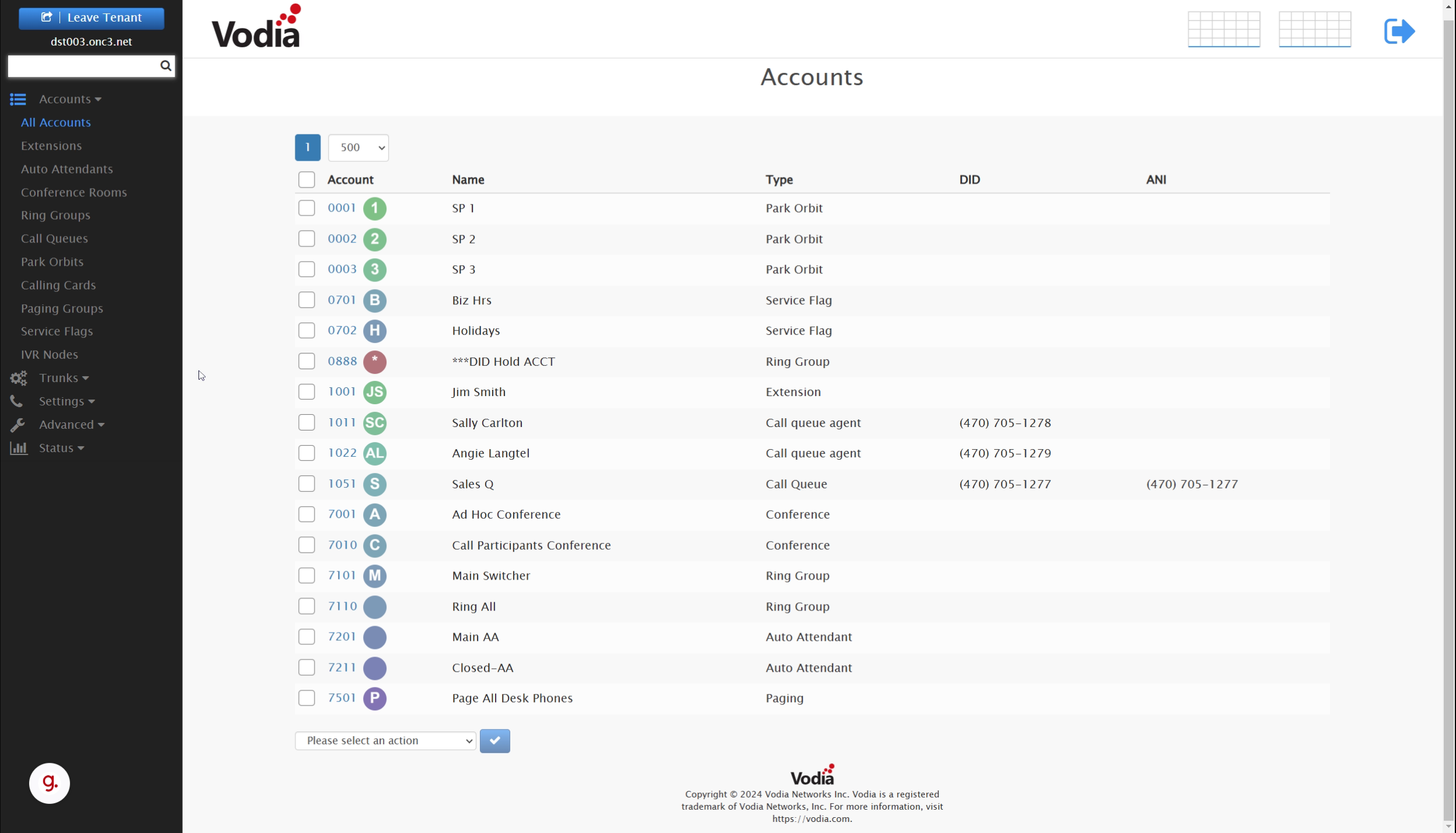
5. ANI
The A N I for each account is shown in the A N I column. If an A N I has not been set, it will use the defalt A N I set under Settings -> General Settings. The A N I is the Phone Number that will be displayed to outside parties for any call that originates from the account, while the D I D is the number outside parties must dial to make an inbound call to the account.

6. "Extensions"
When you click on "extensions", the view will change from All Accounts to just showing accounts that are the type Extension. Essentially, the "account types" listed in the menu act as a filter to view just the account type you would like to work with.
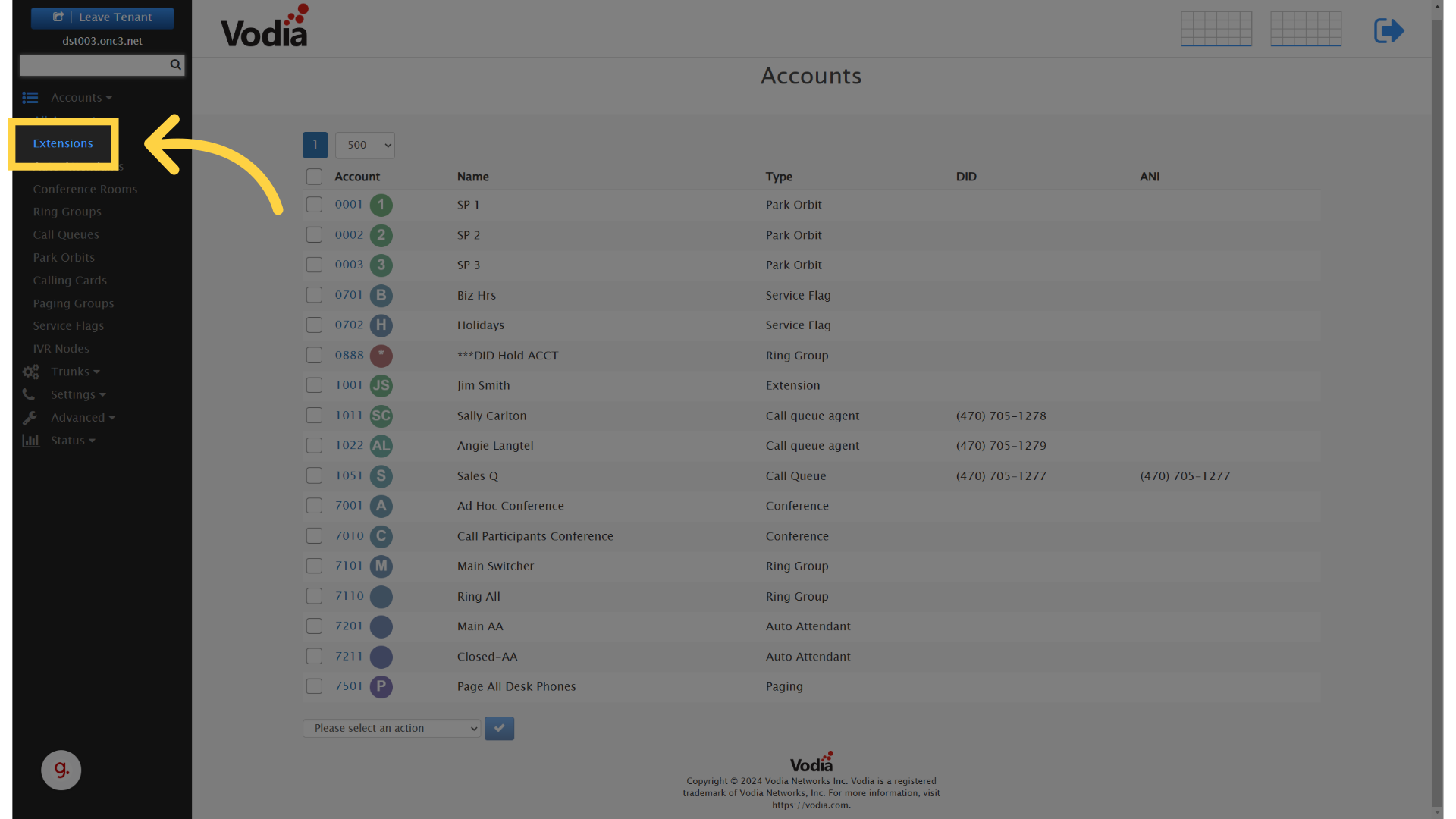
7. "Extensions View"
Each different Account Type View will reveal different columns that are most useful to the account type that you are working with.

8. "Account Column"
You'll notice that in each view the primary account number is a clickable link that takes you to the edit screen of the account referenced.
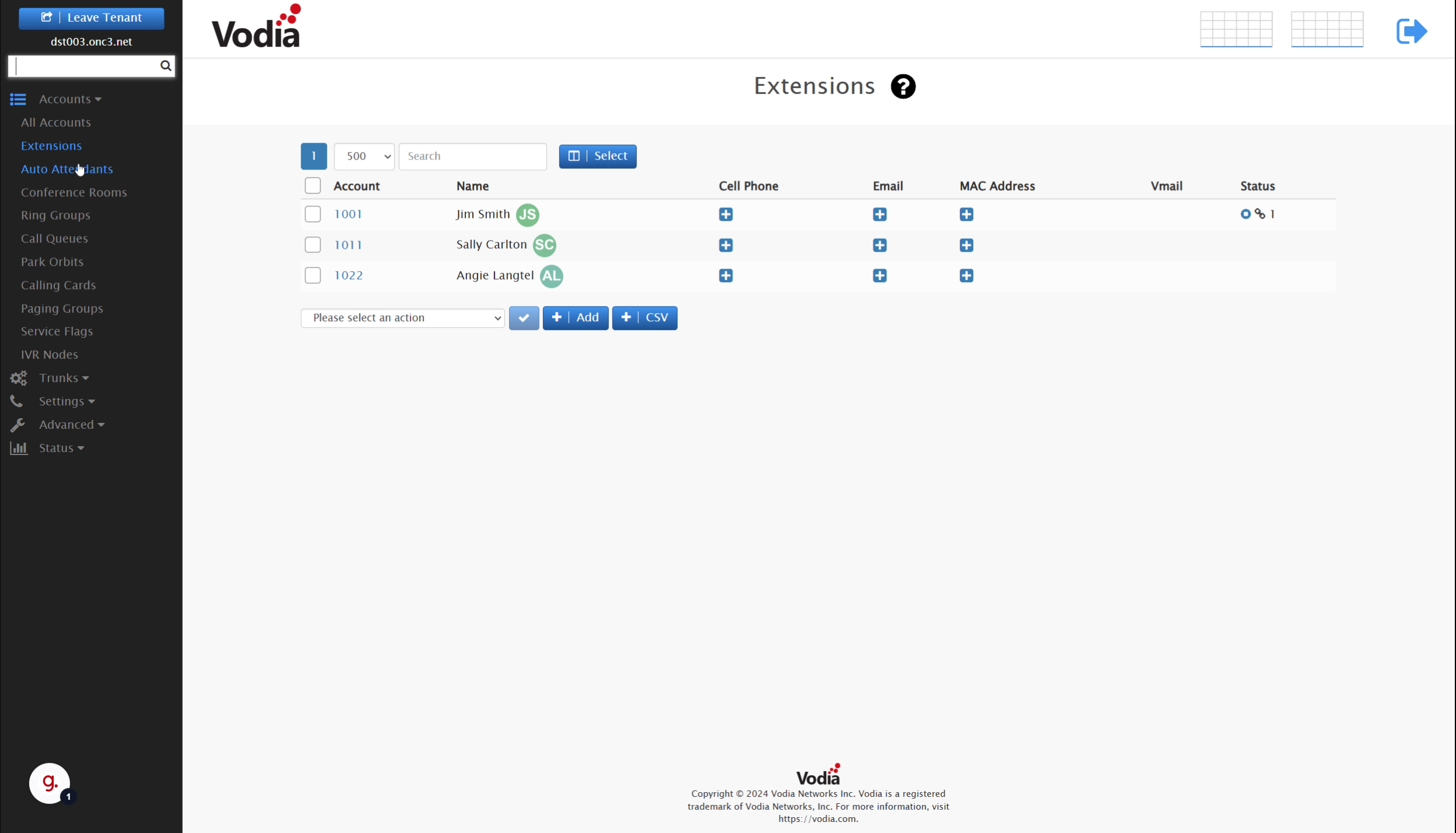
9. "Check Boxes"
The check boxes next to each account let you quickly apply an action to any account that is checked, using the drop down menu at the bottom of the screen and clicking the "check" button to apply the action.
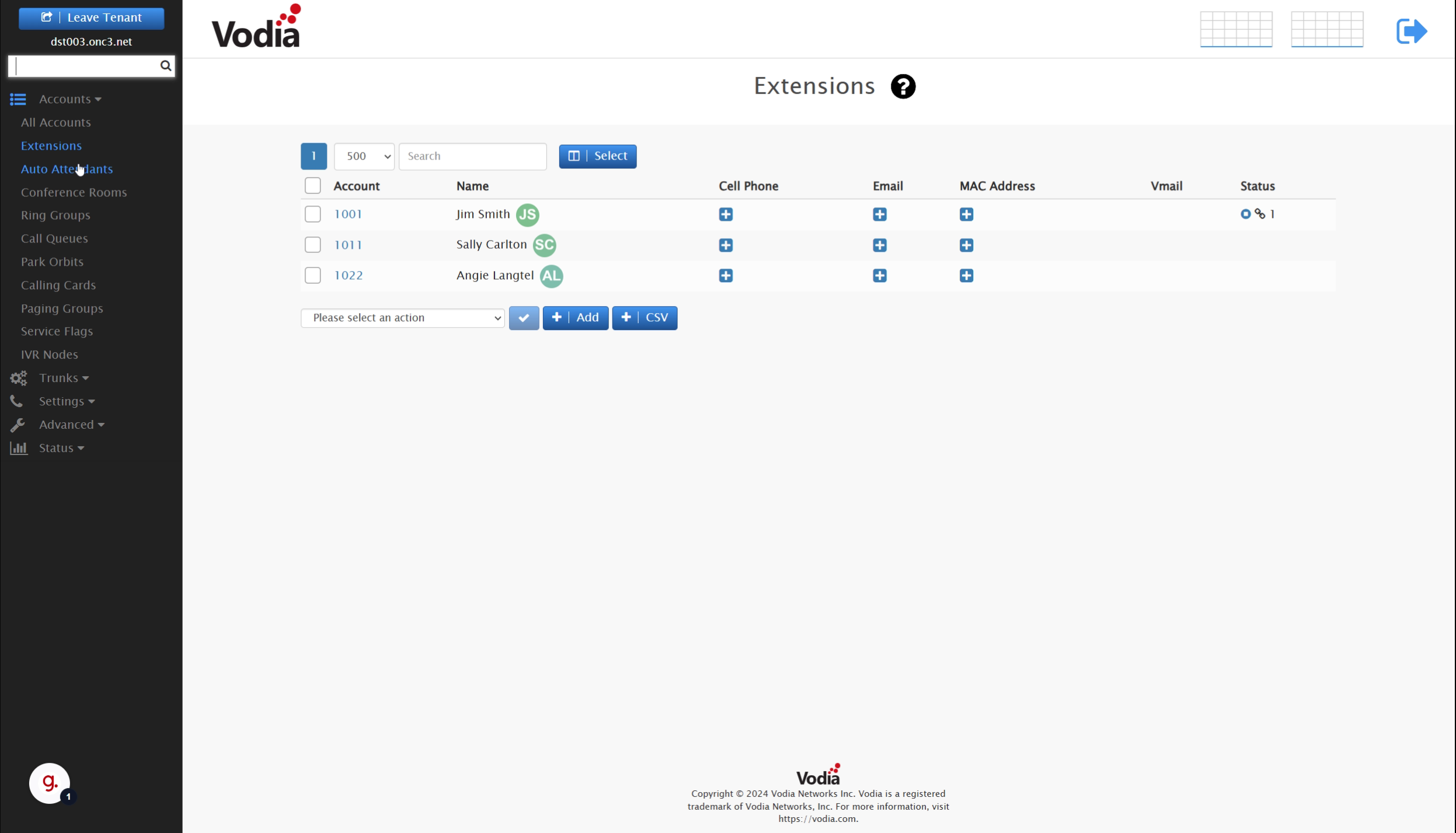
10. "Add Account"
The add account button allows you to add a new account, which will be covered in separate videos for each account type.
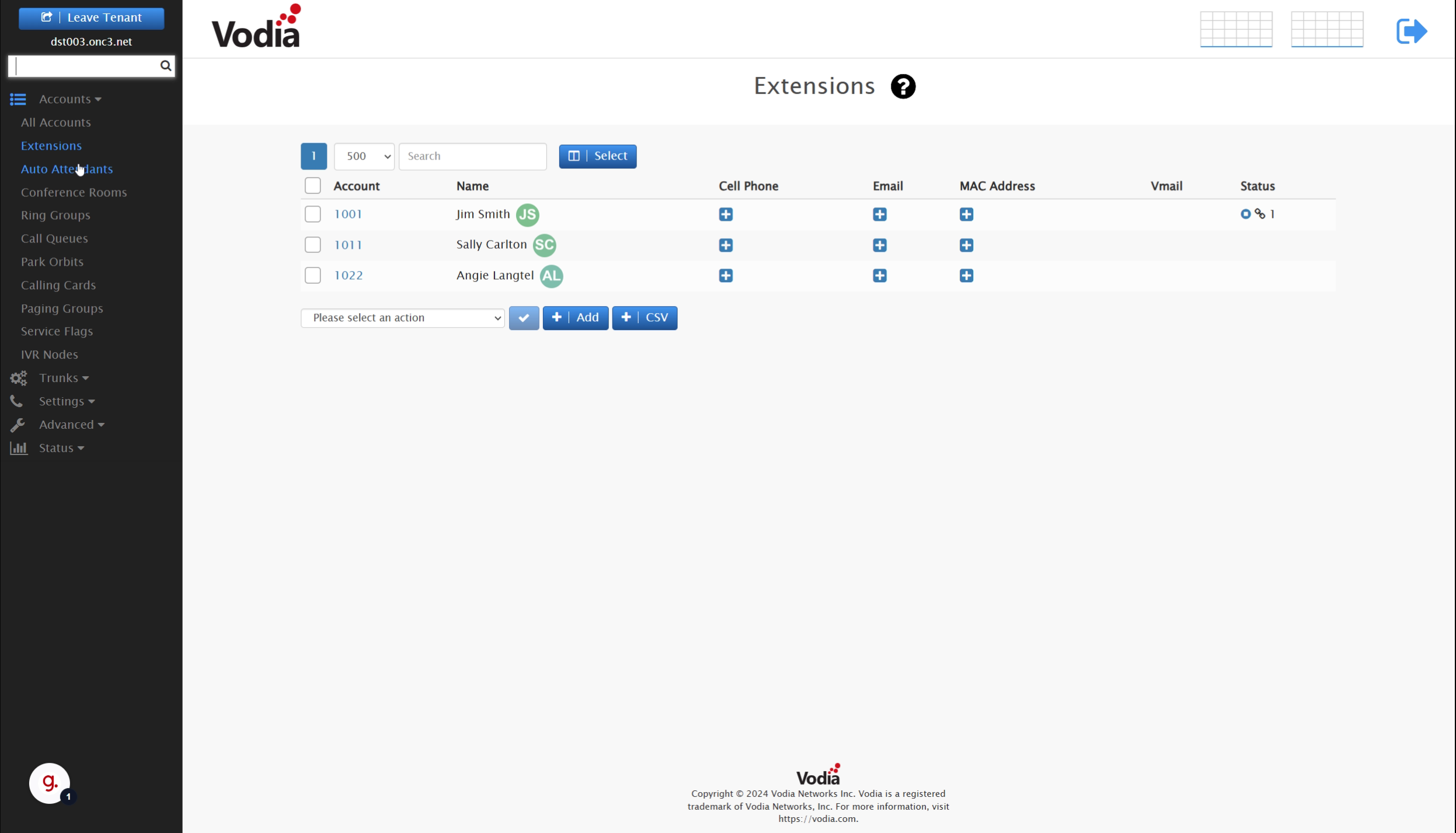
11. "Import CSV"
The import C S V button allows you to add multiple accounts quickly, which will be covered in the "import accounts" video.
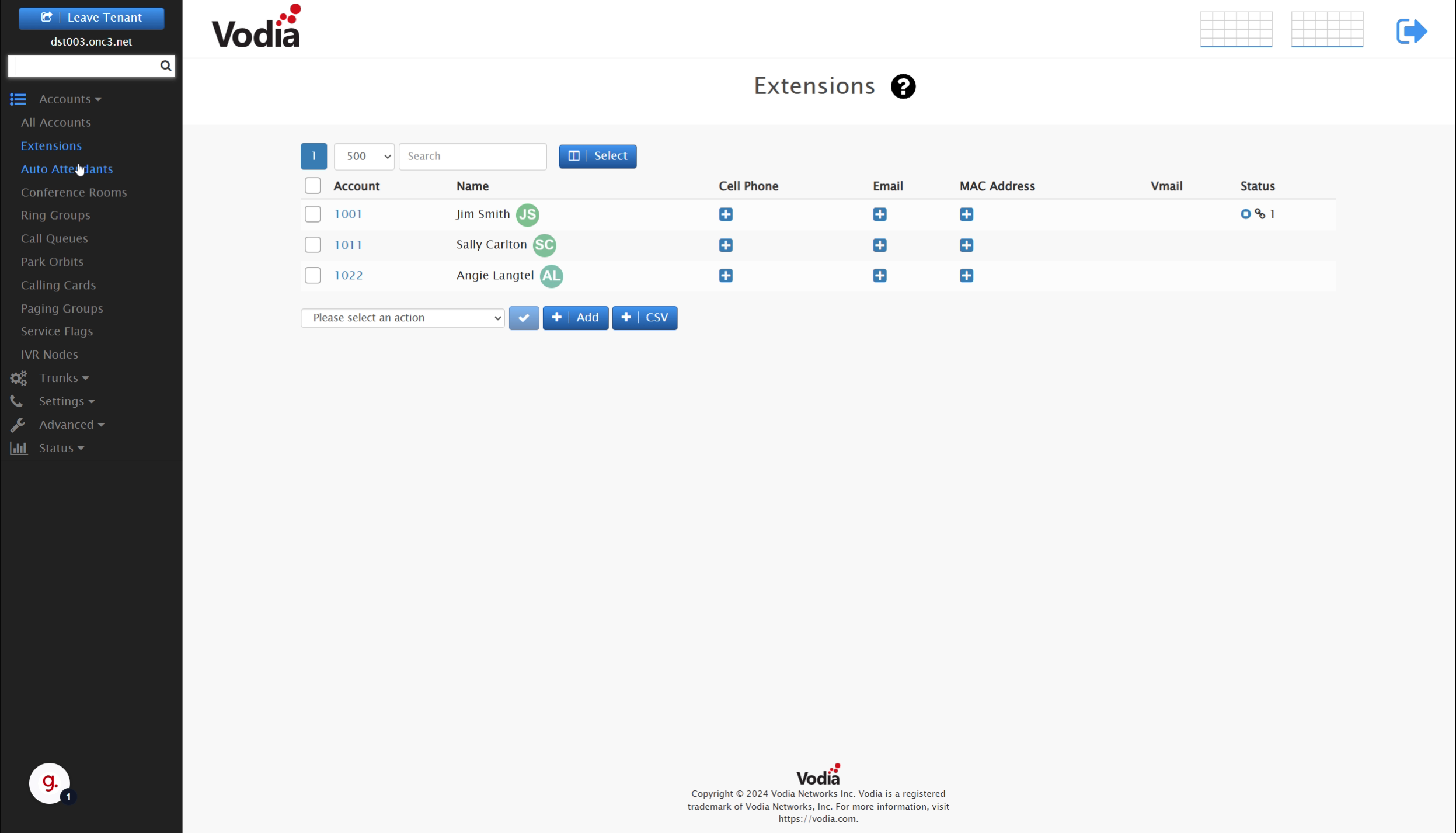
12. "Extensions Overview"
Extensions are the most common account type in Vodia. They represent users of the system and all accounts on this screen are billable, based on the terms of your license.
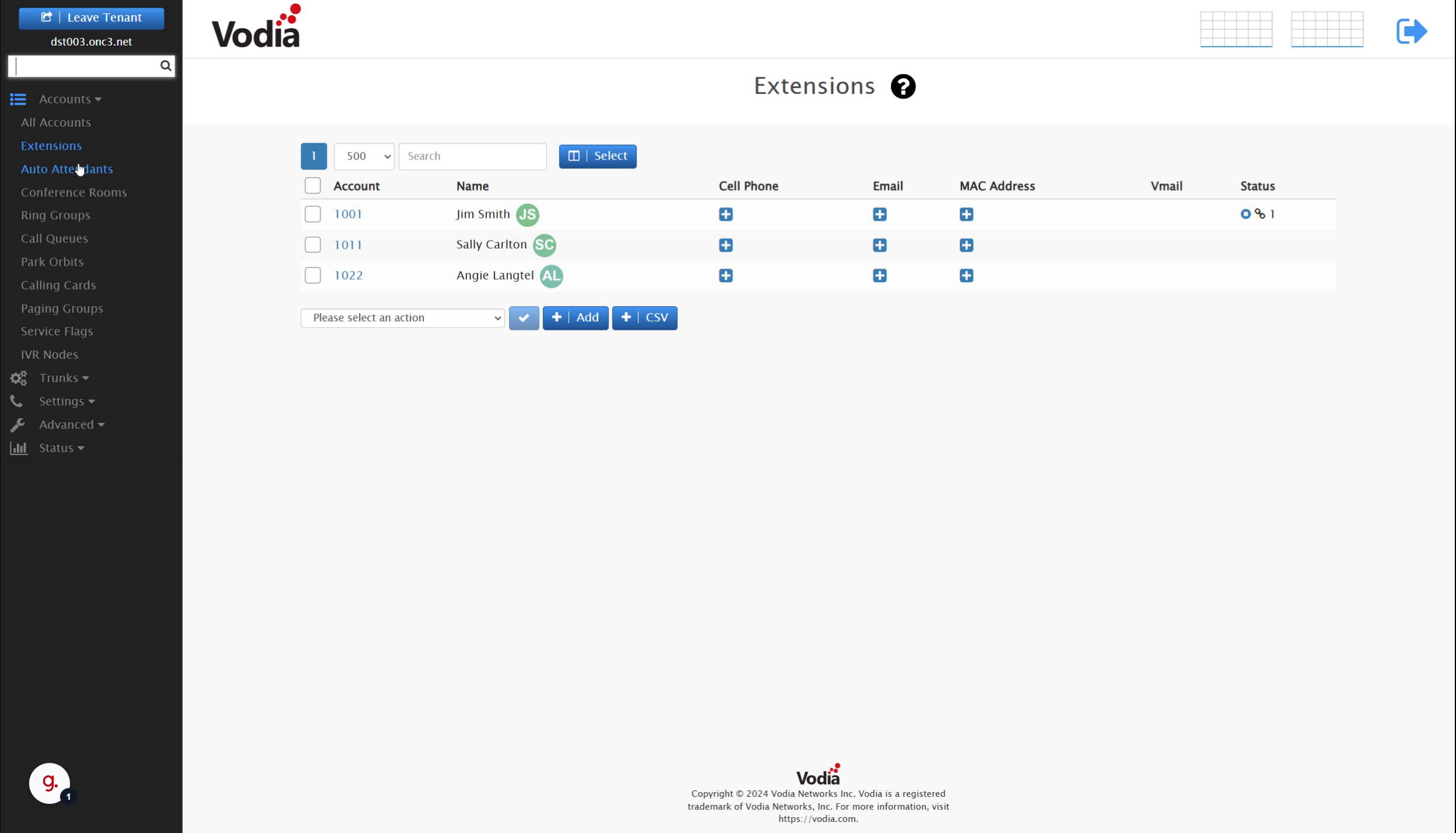
13. "Extensions Voicemail and Status"
The Extension View includes some very handy quick reference features. The Voicemail column shows at a glance how many Voicemails an extension has. The Status column can show how many Devices or Apps are attached to the extension and the chan link indicates that there is an active registration.
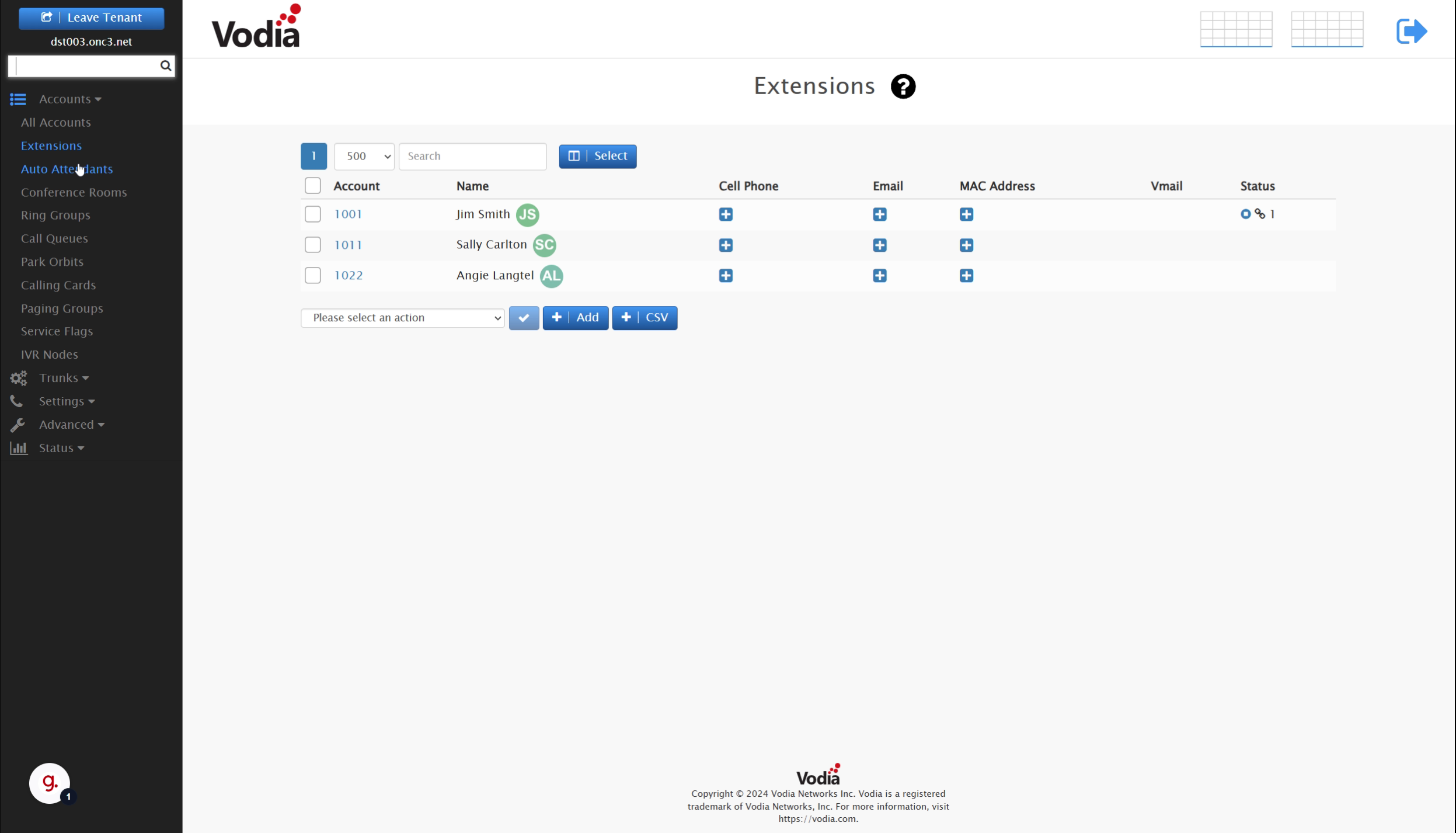
14. "Auto Attendants"
The "Auto Attendant" account type is used to share information via play only -announcements. And can also act as directories allowing calers to hear information and then choose actions such as accessing "Dial by Name Directories", Extensions or leaving Voicemail.
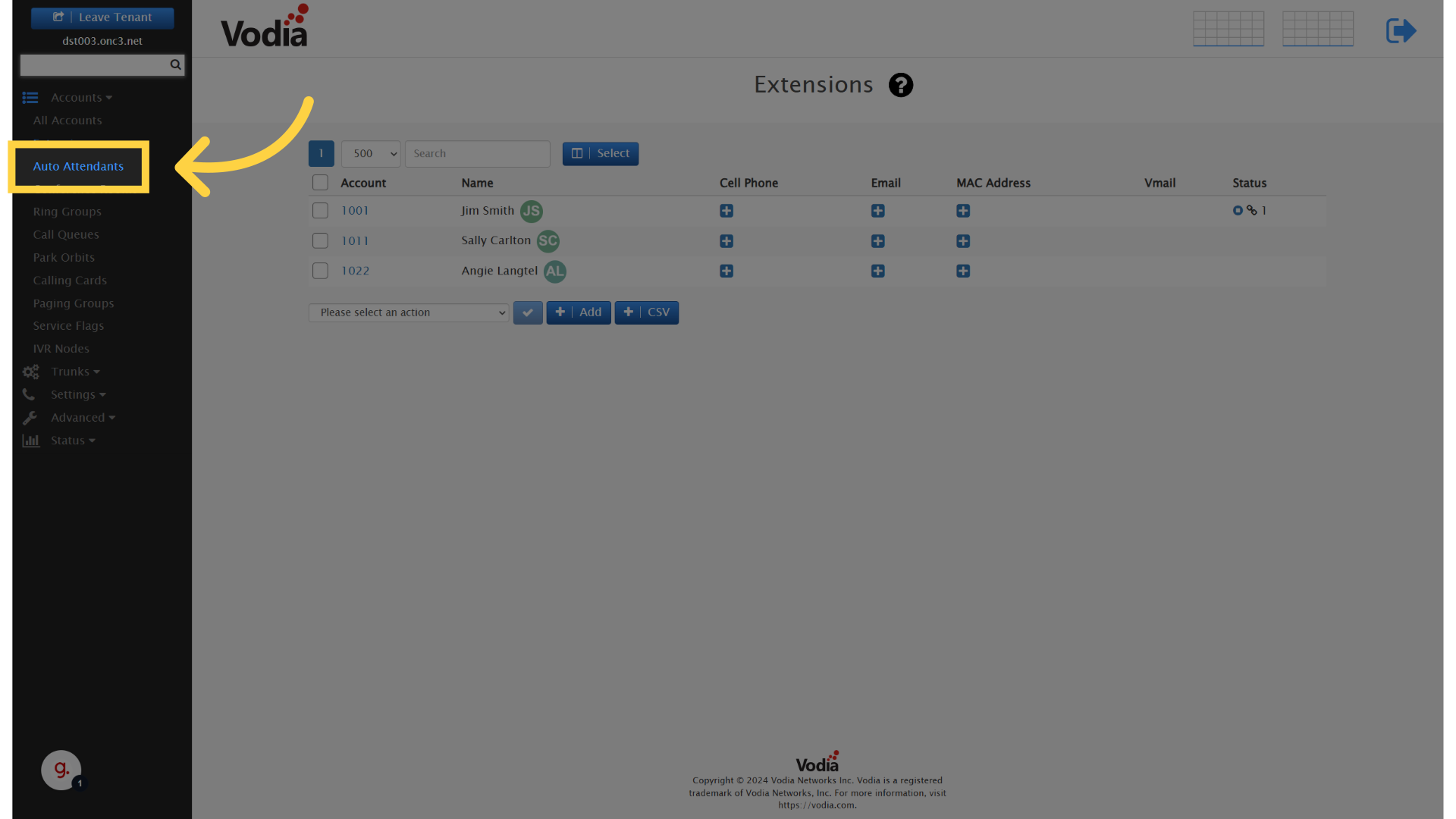
15. "Conference Rooms"
The "Conference Room" account type is used to bridge multiple callers together. Conferences, can have PIN codes or access, Moderators and even call additional attendees at the start of a conference.
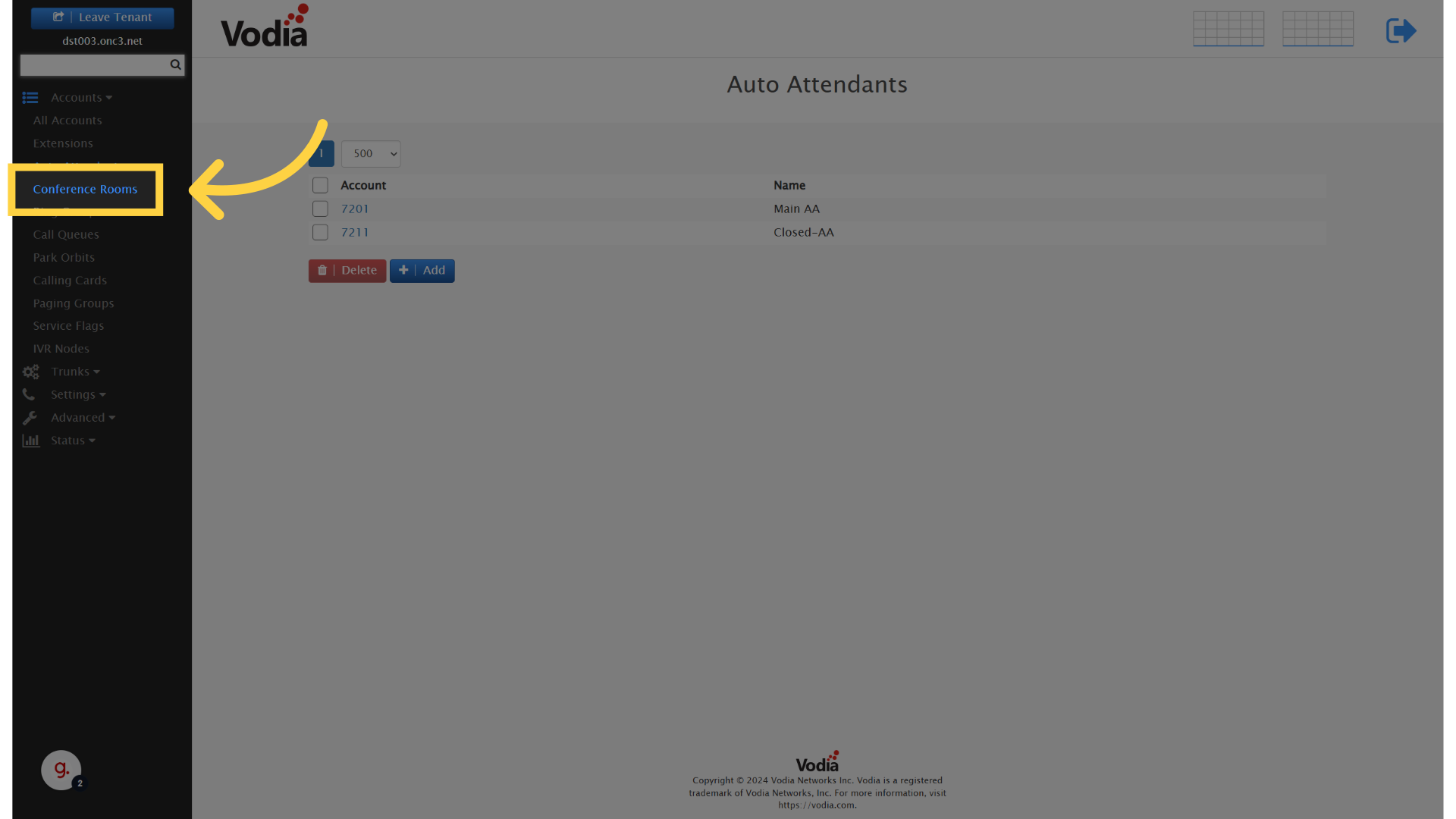
16. "Ring Groups"
Ring Groups are designed to control call flow. They include the ability to control behavior based on automated or manual service flags. Each ring group has three stages where one or more account type can be included and a final stage that is executed after any previous stage is completed. Blank stages are skipped and ring groups can be stacked in case more stages are required. In Vodia, ring groups can also be used to simulate shared lines that were commonly found on small business "key style" telephone systems.
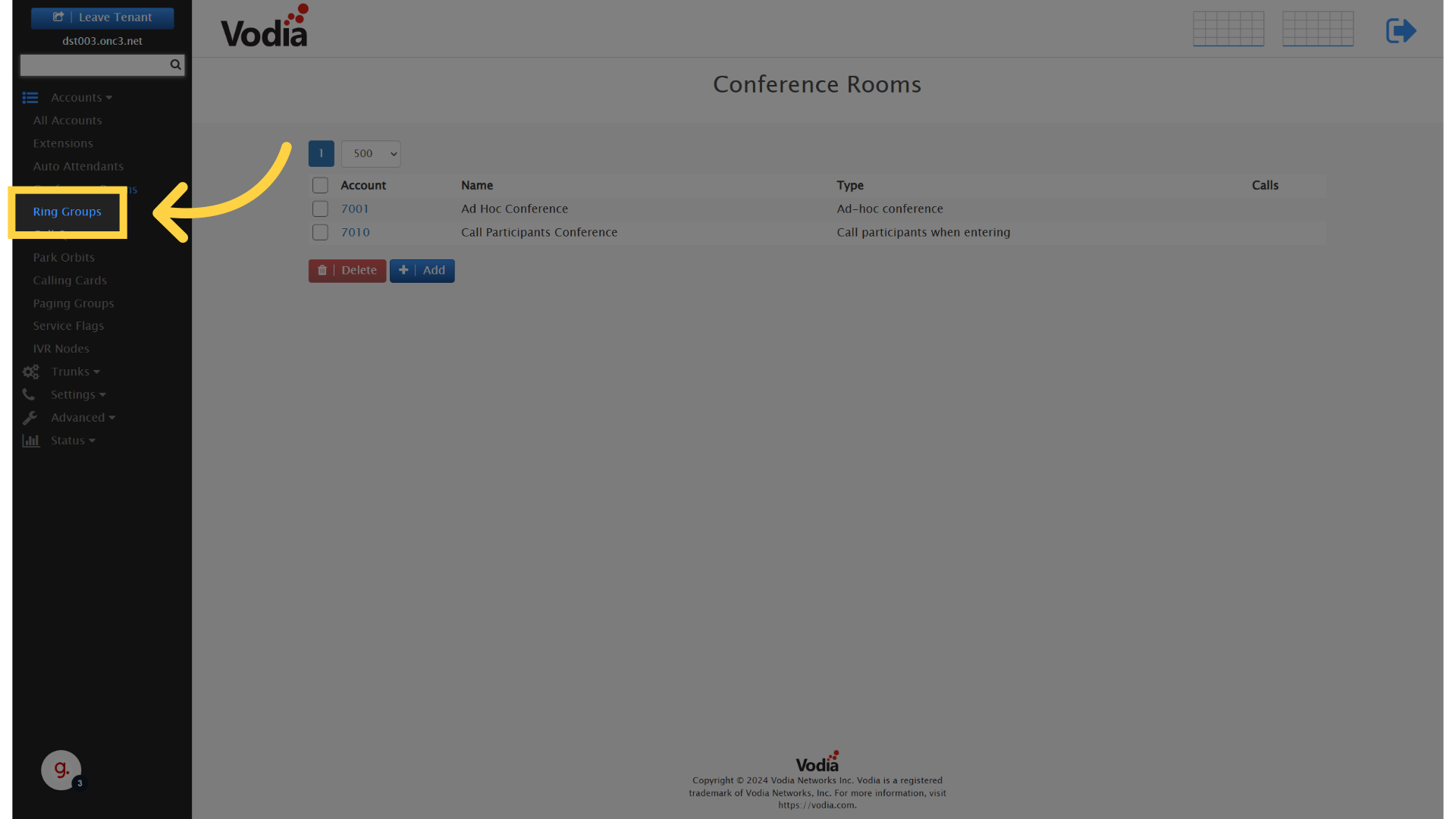
17. "Call Queues"
Call Queues are an advanced type that allow calls to be held in line and distributed to agents as they become available. This account type, includes the ability for call data to be displayed in an agent's web browser or on a dedicated Wall Board and many more advanced features commonly used in Call Centers.
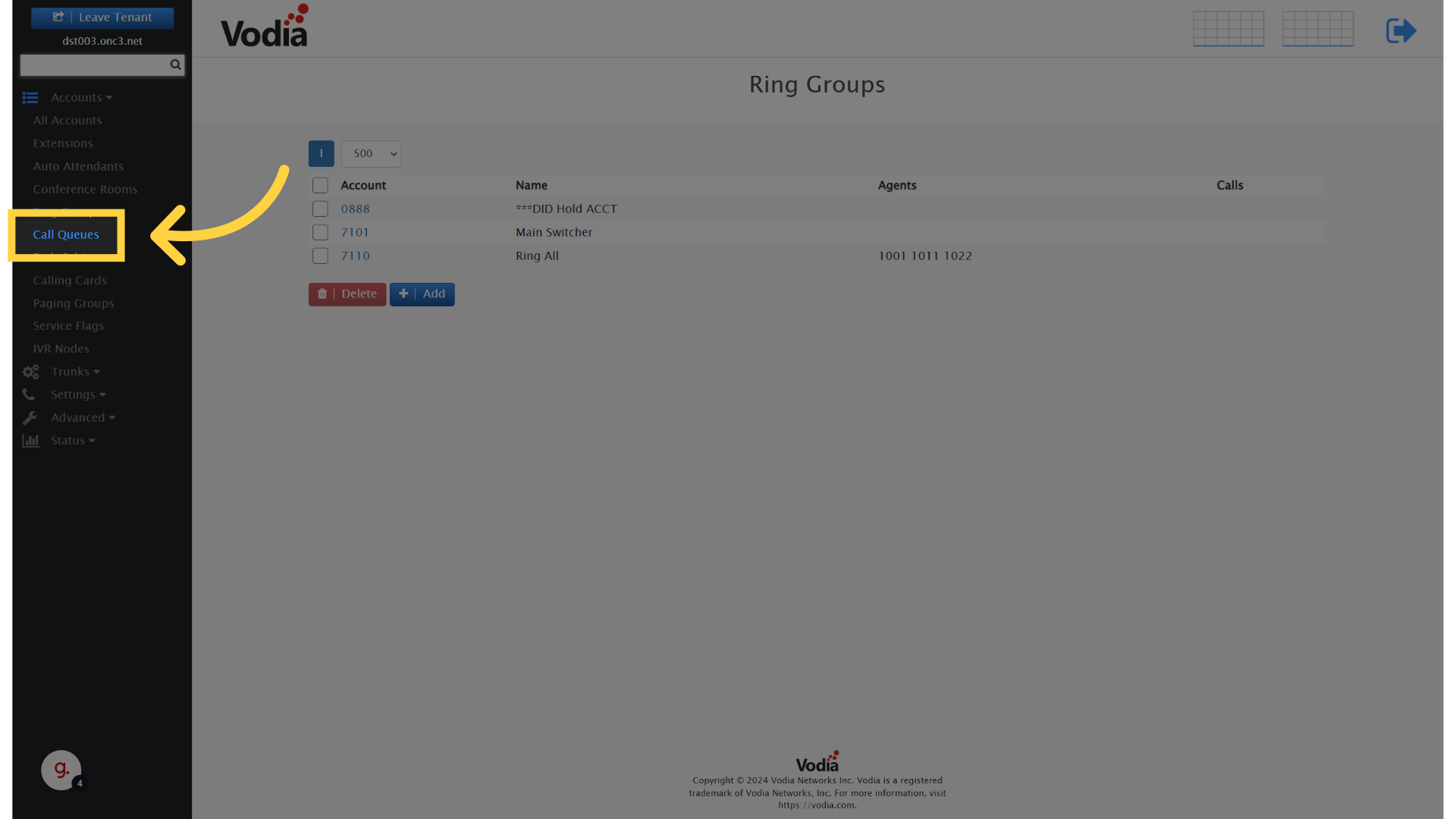
18. "Park Orbits"
The Park Orbit account type acts as a "Shared Hold" for the phone system. Placing calls in a Park Orbit frees up your extension for other activity and makes the call accessable to other extensions on the system.
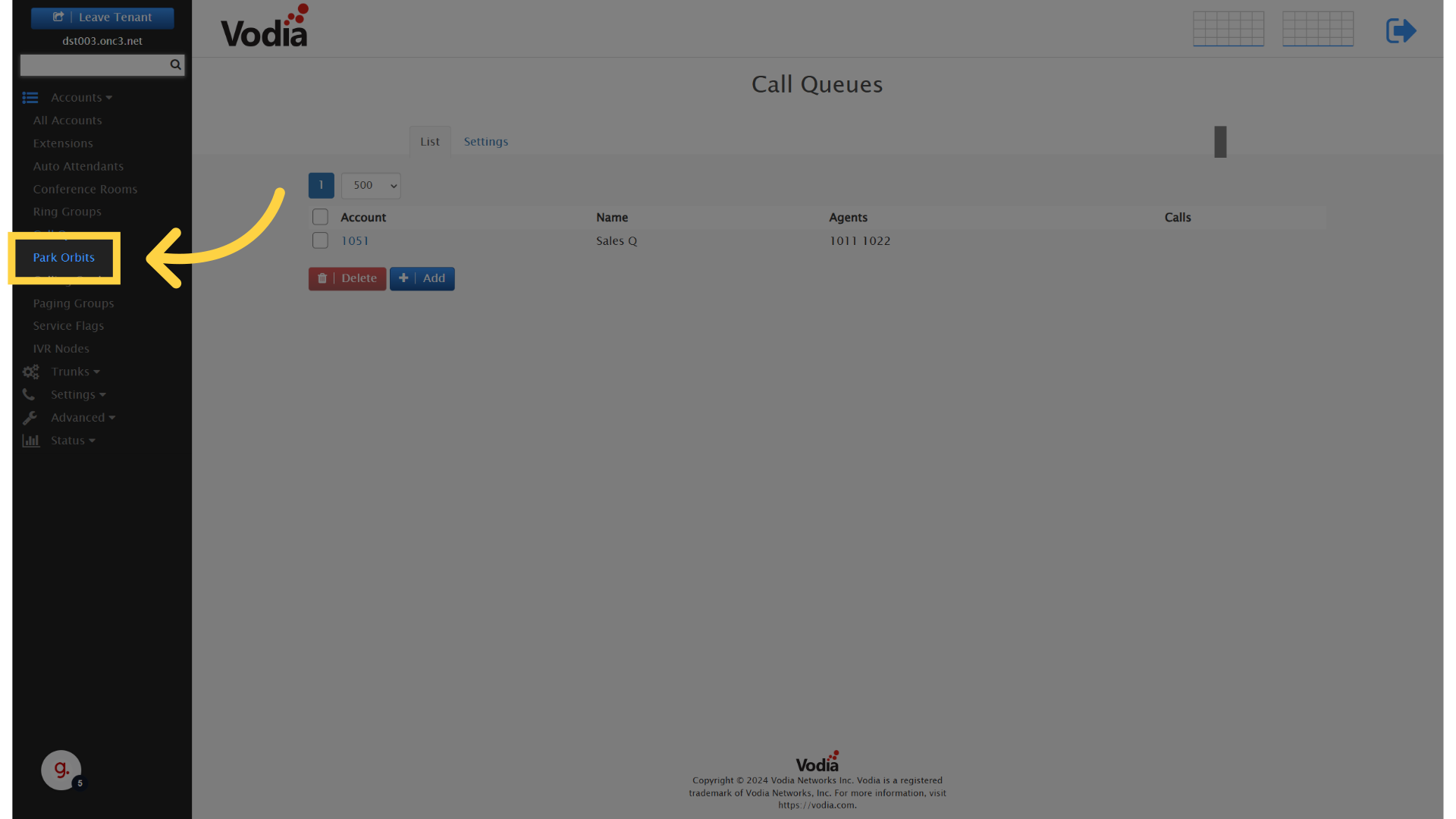
19. "Calling Cards"
Calling Cards are an account type that is rarely used and are included for backwards compatibility and the rare instances where they solve a unique need. They will not be covered in this training series, but are described in the Vodia Documentation.
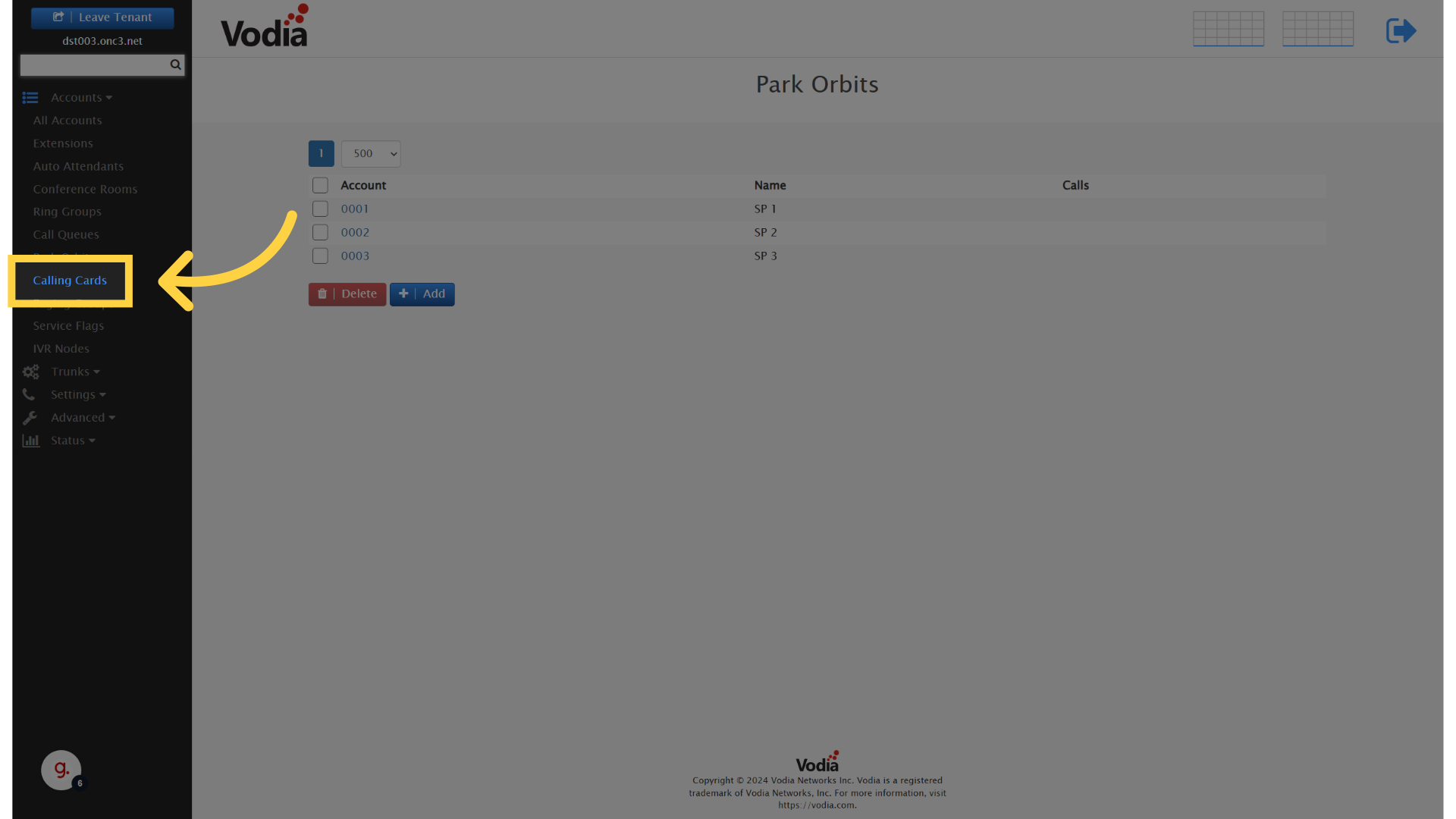
20. "Paging Groups"
Paging Groups provide broadcast functionality to extensions and public address systems. They can be Live, Recorded or scheduled to playback pre-recorded announcements or signals such as school bells.
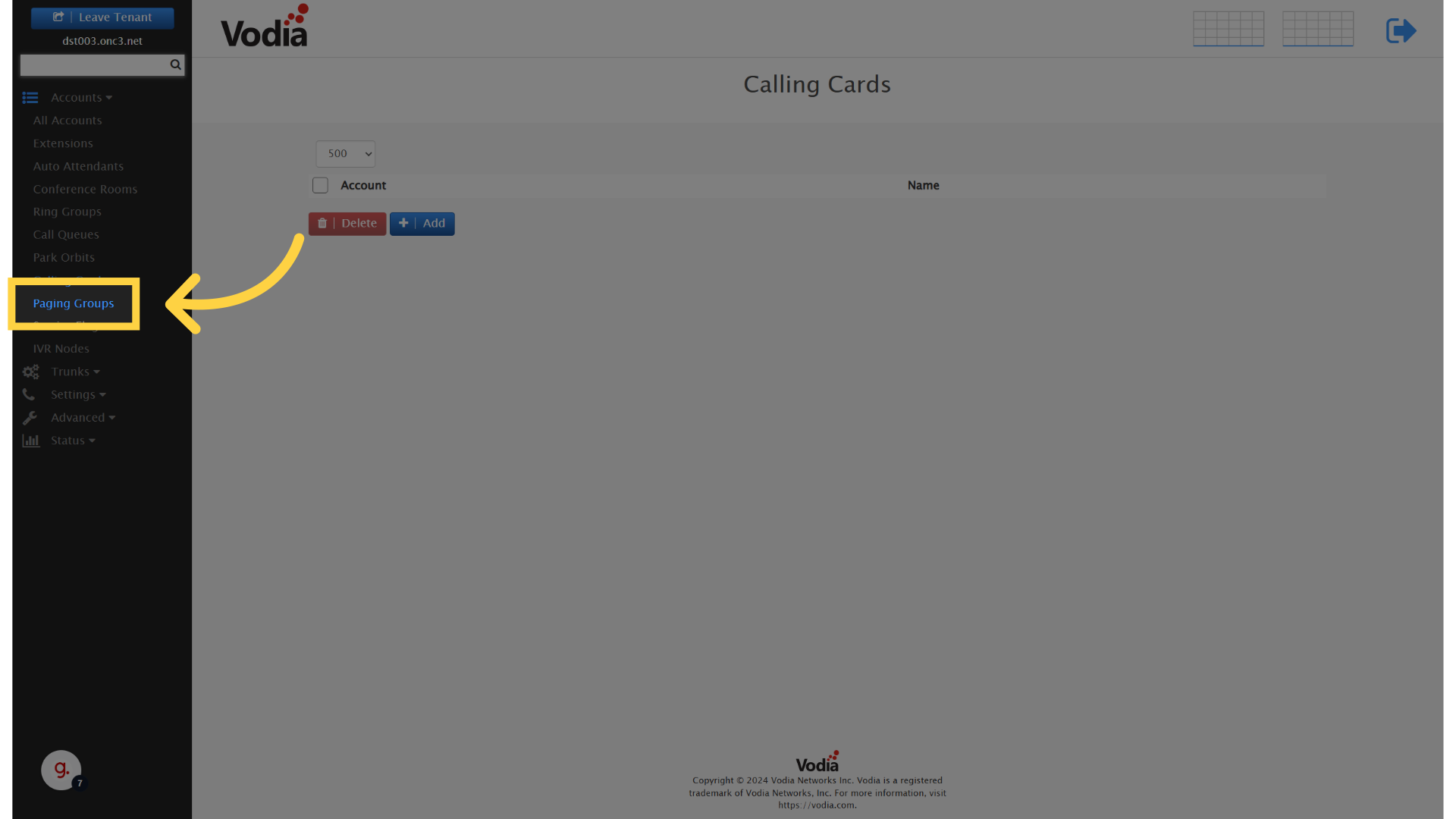
21. "Service Flags"
Service Flags are used to store logic that can control the Vodia PBX. Automated flags can be used to schedule business hours or holidays and manual flags can be used to turn on or off certain behavior. While they don't affect call flow by simply existing, they become very powerful when referenced by the other account types.
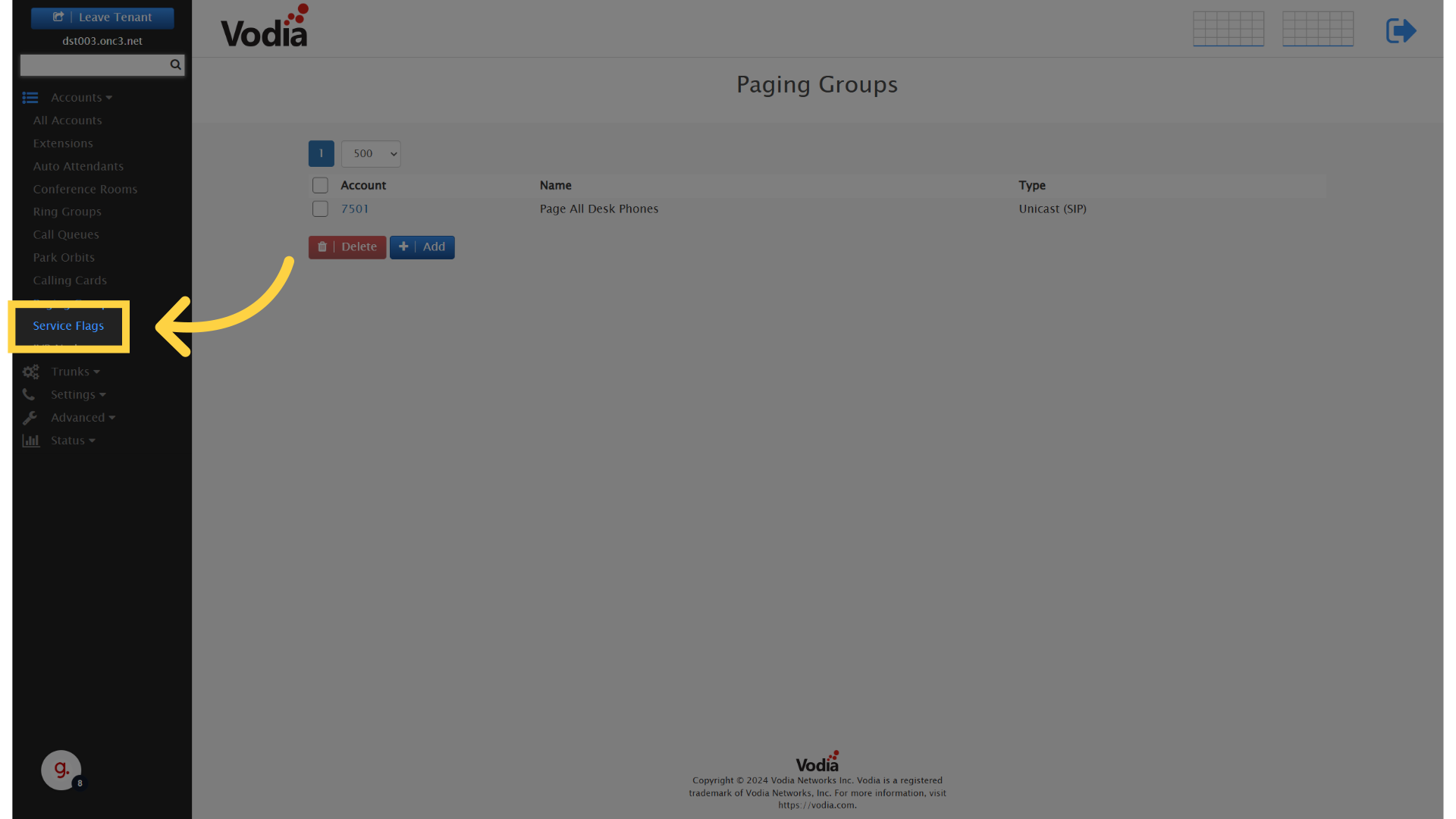
22. "IVR Nodes"
IVR Nodes allow you to custom program any behavior that is not currently offered by the standard account types. They can be used to provide real time interaction with other business systems and data or even integrate A I functionality in to the Vodia PBX.
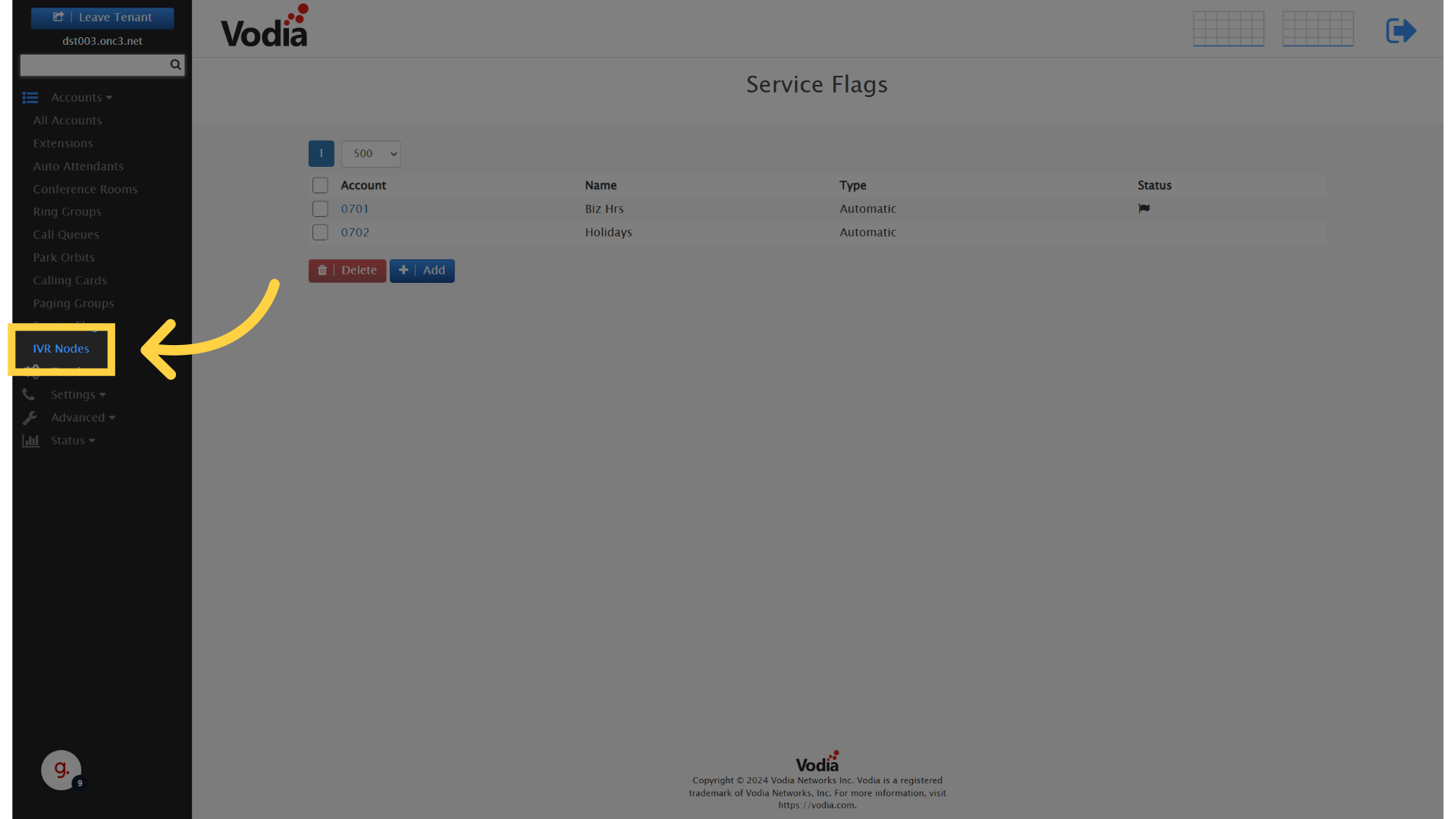
This guide provided a brief overview of account navigation in the Vodia PBX as well as an overview of the different account types available. If you would like to become a reseller of the Vodia PBX or are an end-user looking to purchase Vodia visit covecentral.com for more information and contact information.
