Vodia Quick Guide - Add extension
Learn how to add an extension in the Vodia PBX and the key settings to adjust for each new extension.
1. Vodia Quick Guide Add a Regular Extension
Welcome to vodia Quick guides with Cove Central Communications. In this guide we'll demonstrate how to add an extension in the Voda. PBX

2. Click "Extensions"
From the domain Administration level, click on extensions, under the accounts linked
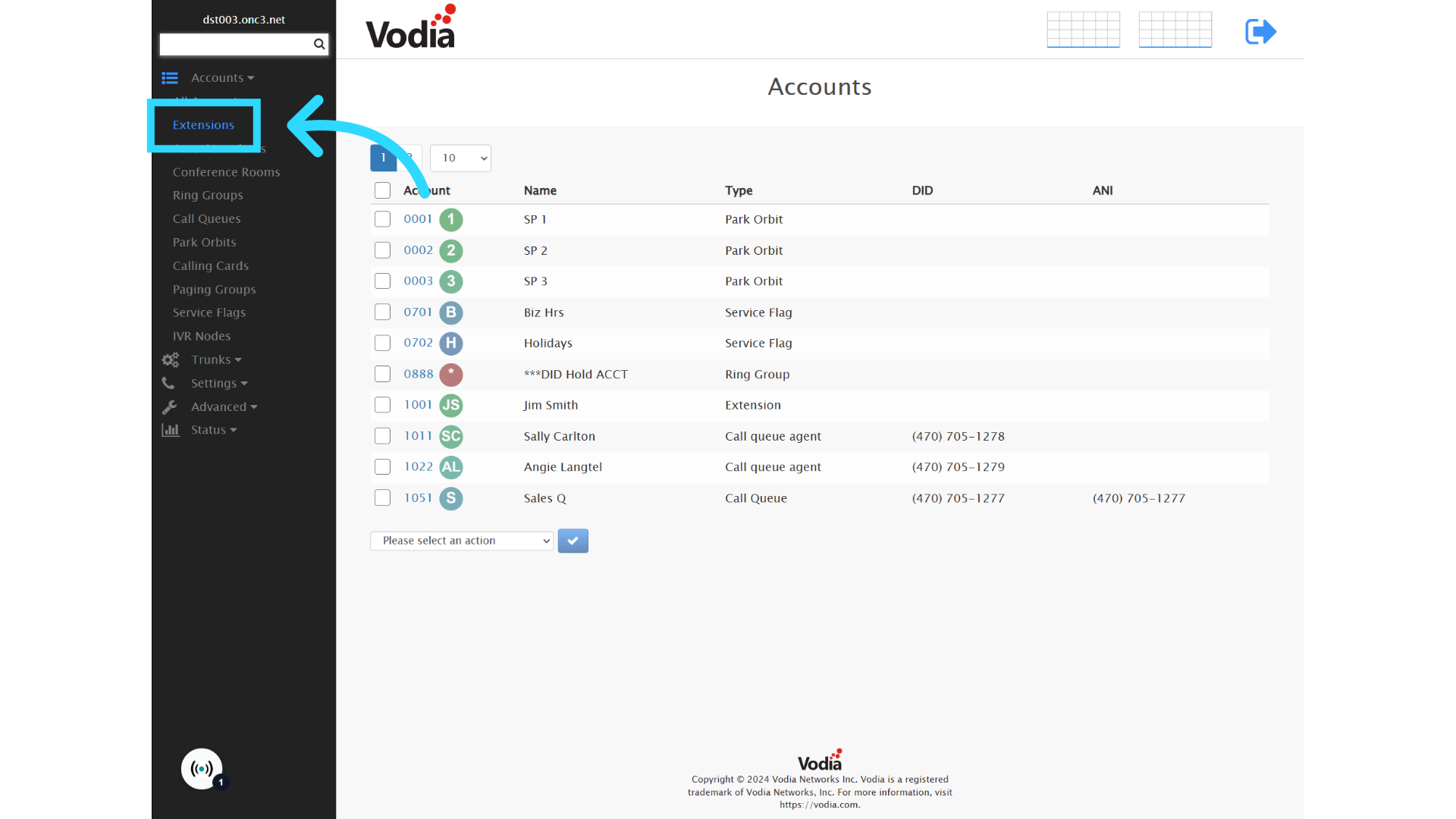
3. Click "Add"
Click the add button.
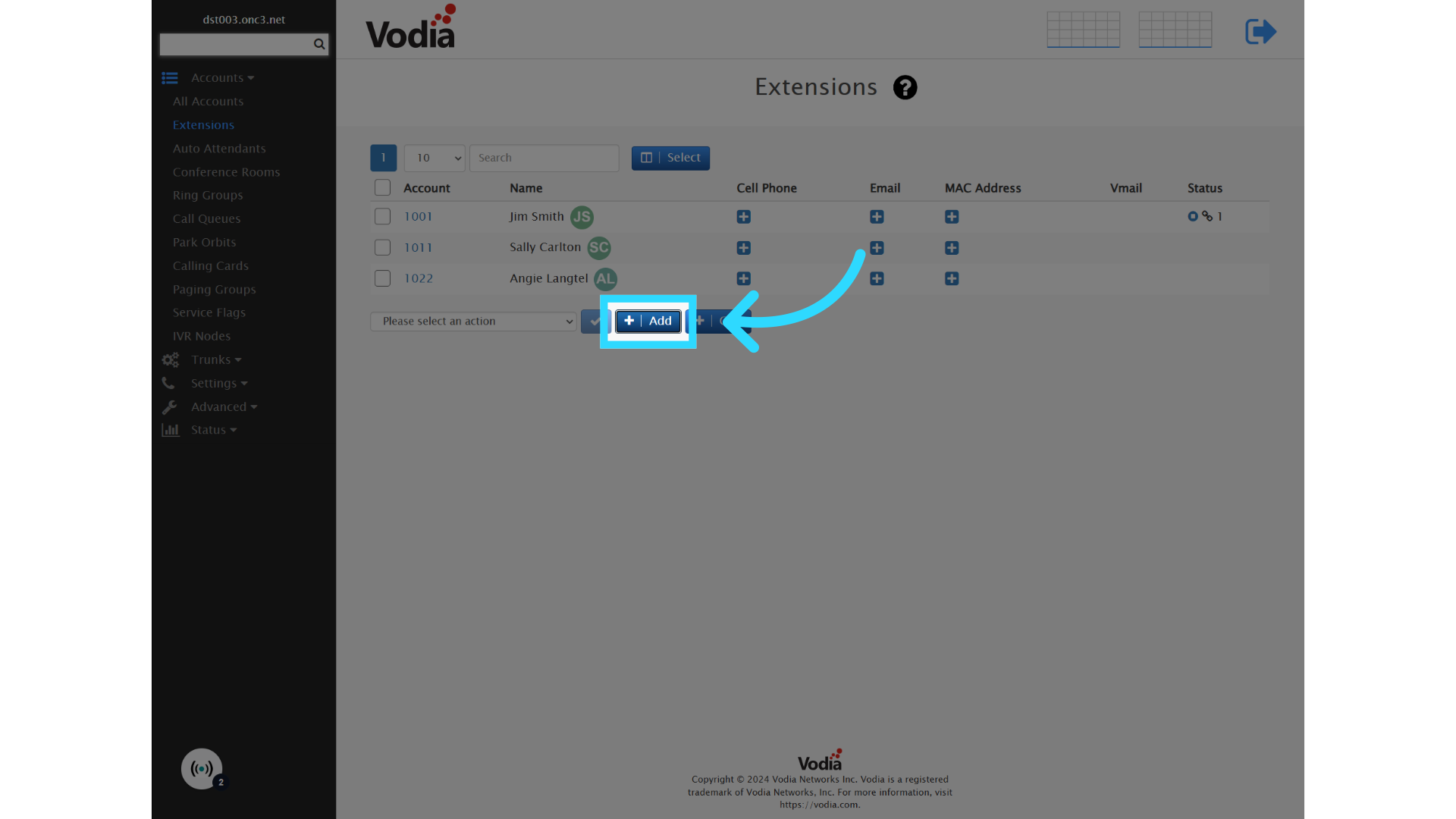
4. Enter the Extension Number
Fill in the account numbers filled with the extension number
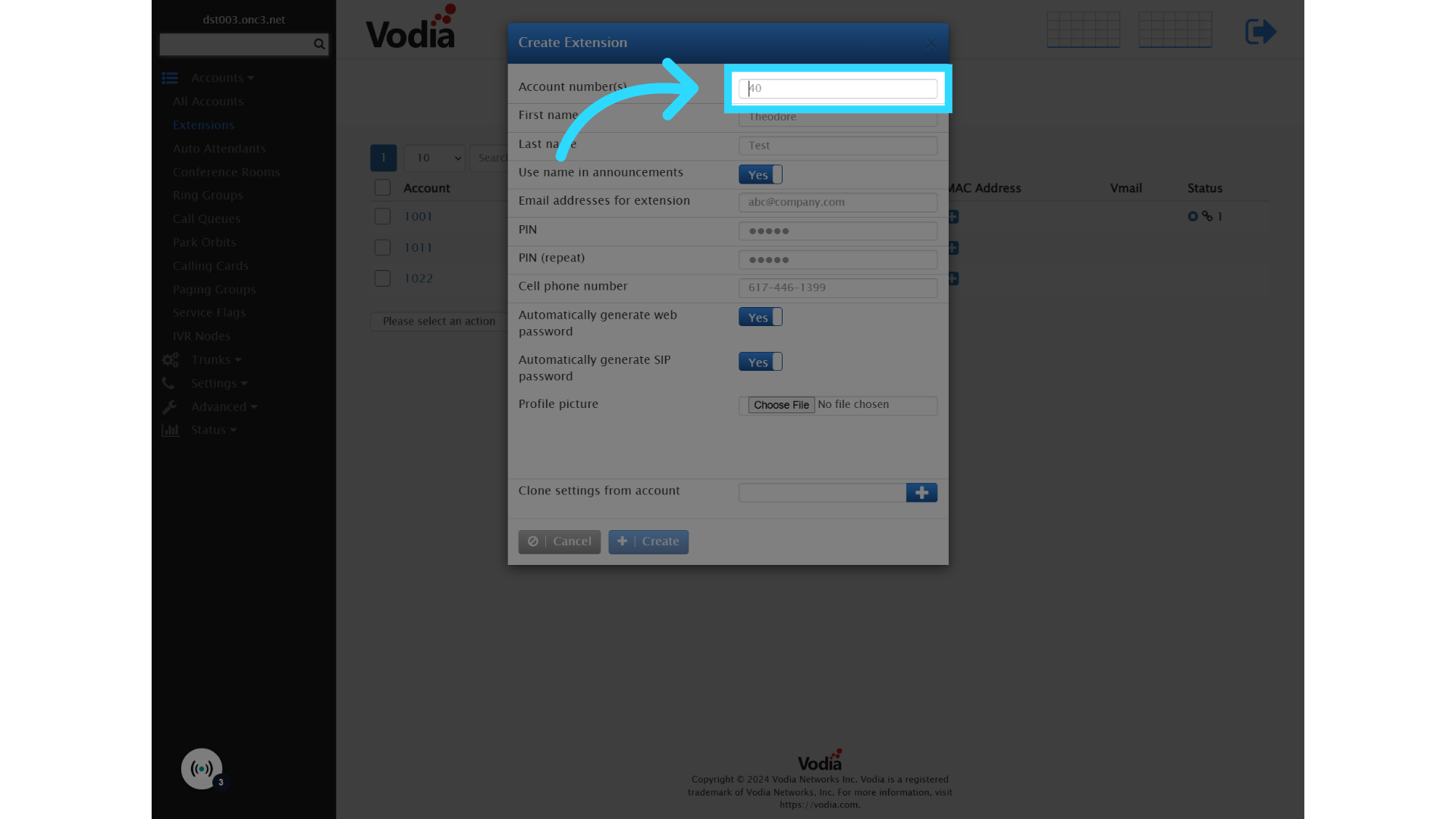
5.
Fill in "1033"
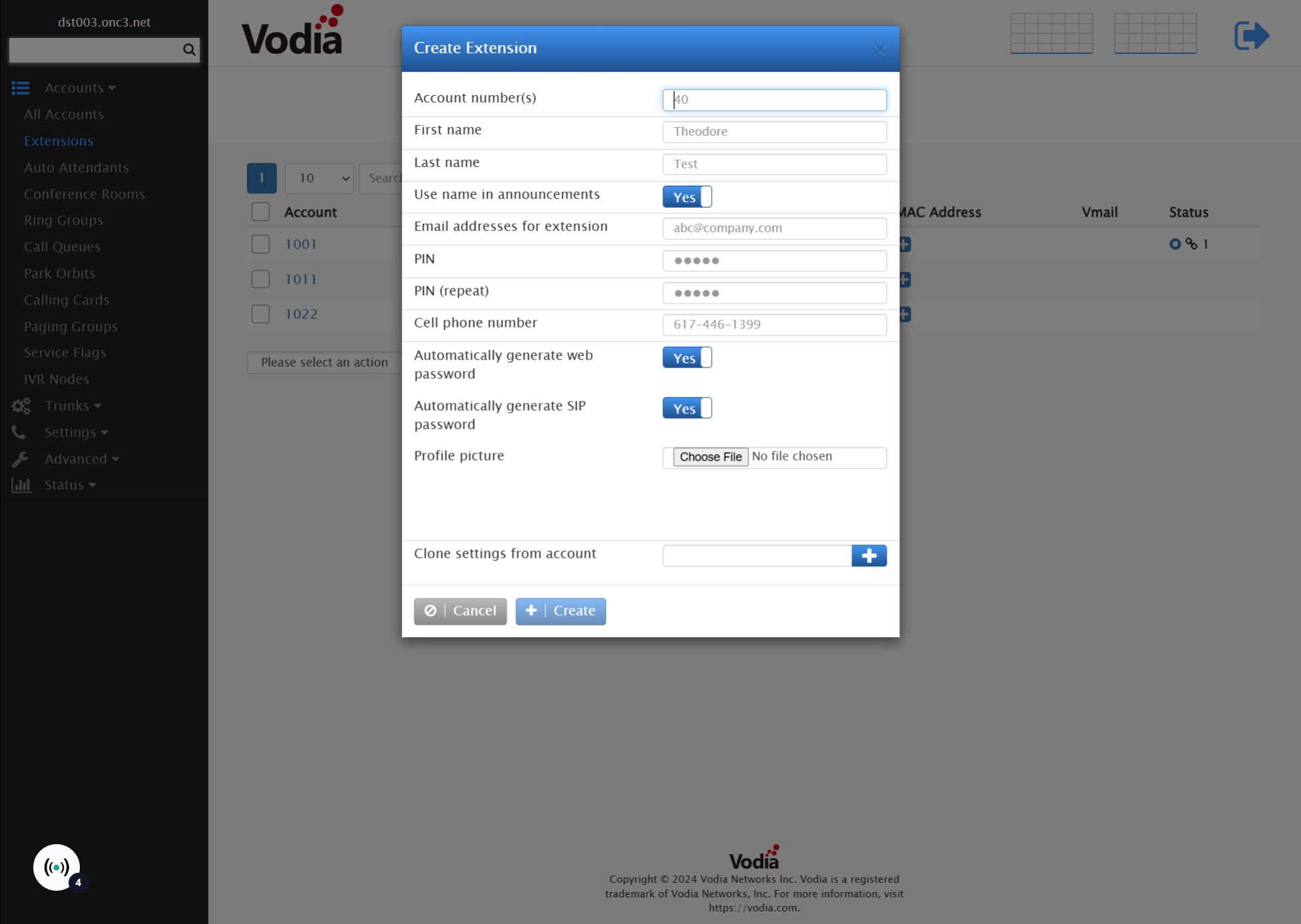
6. Enter User's Name
Fill in the user's name in the first and last name fields.
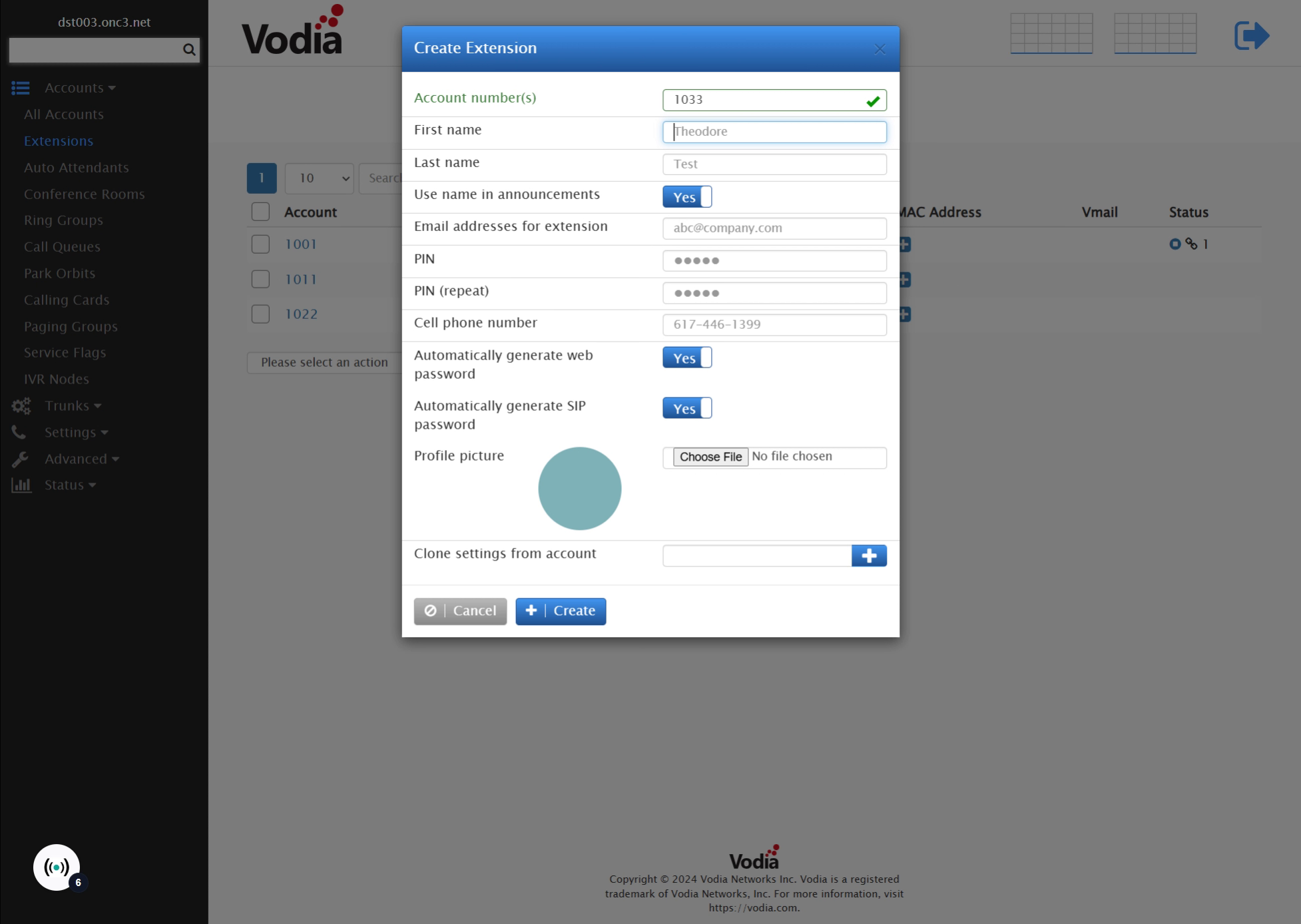
7.
Proceed to the next step
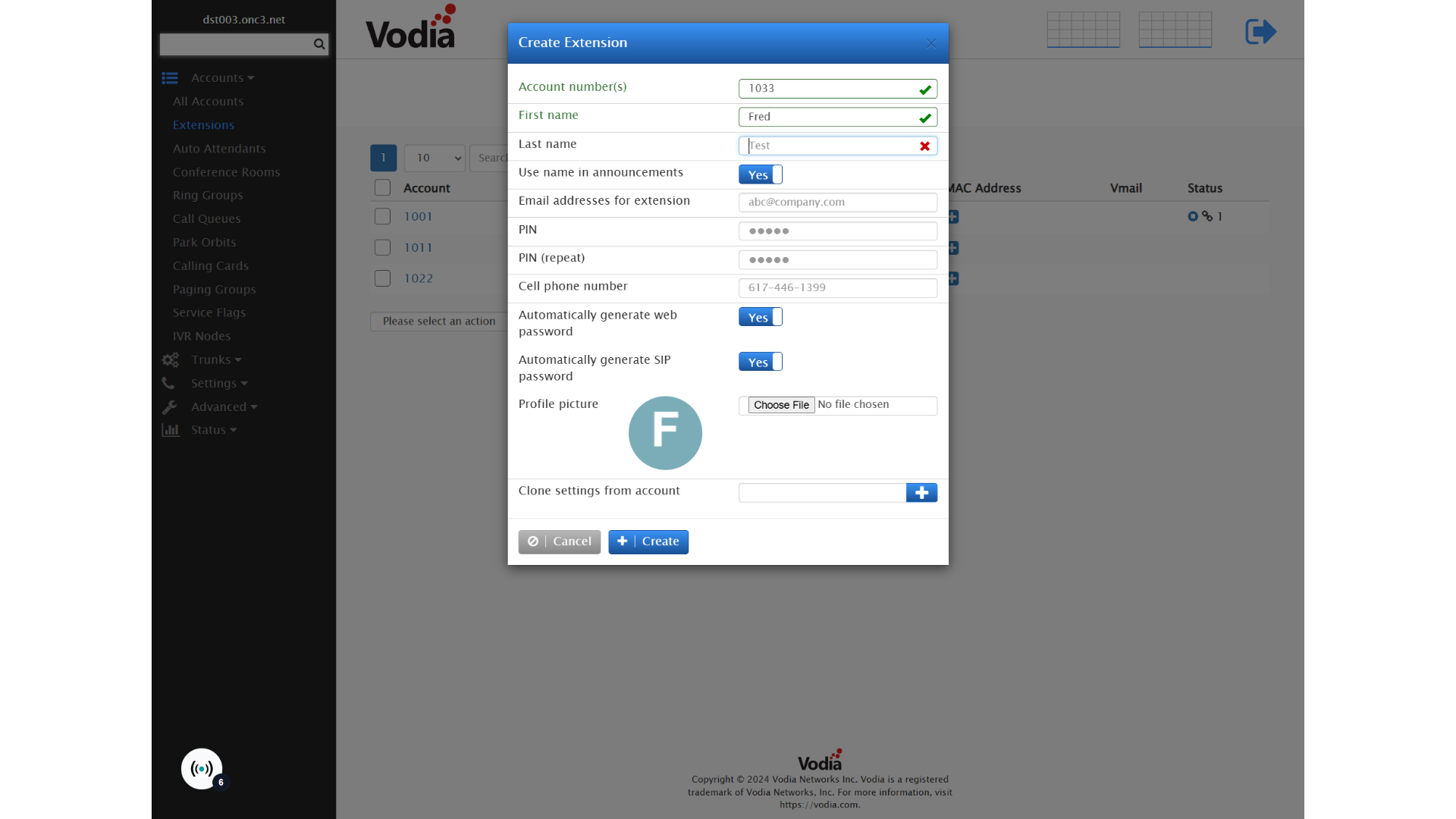
8.
Fill in the text box with "Smih"
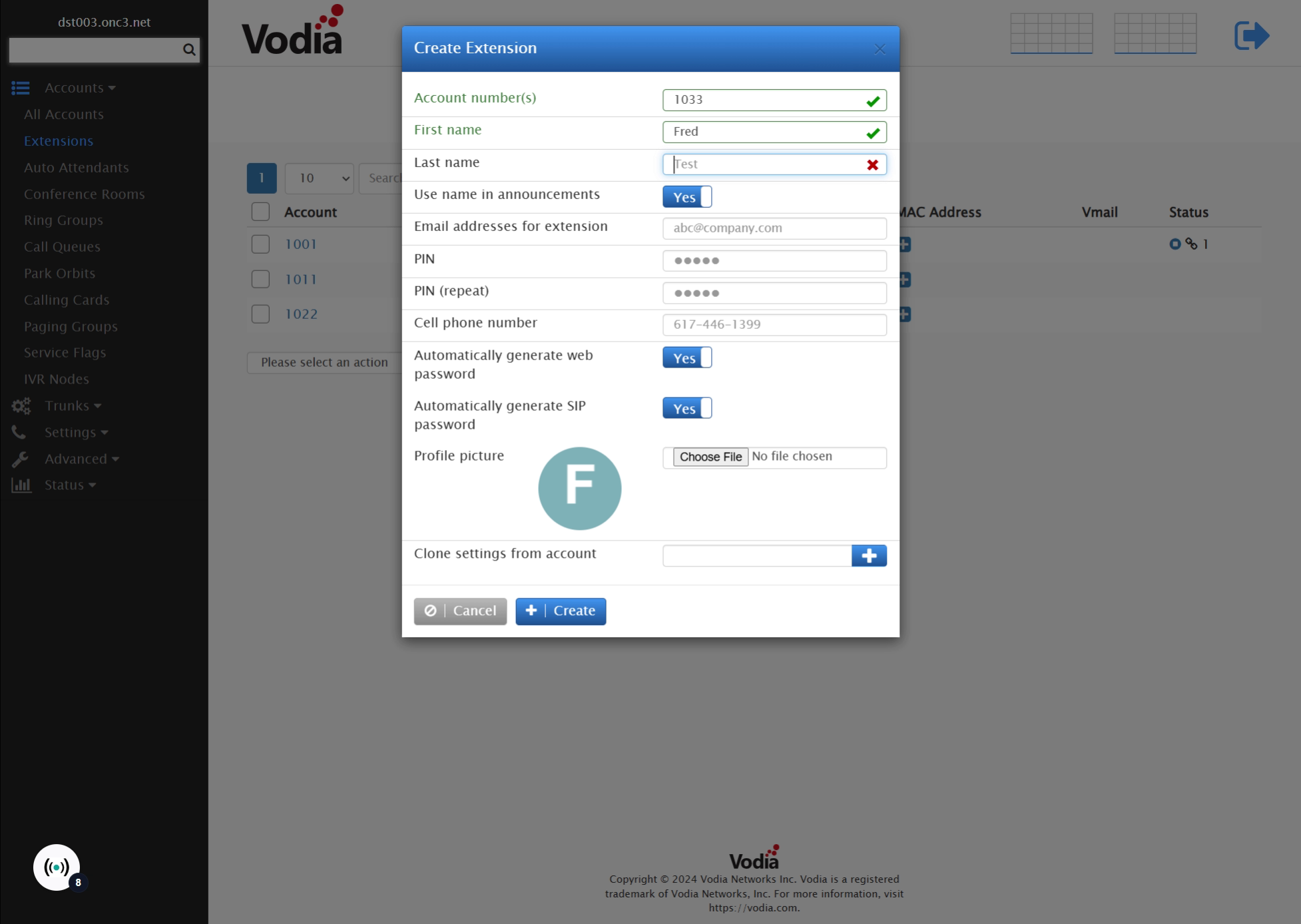
9. Enter Email Address
Fill in the user's, email address in the email address for extension.
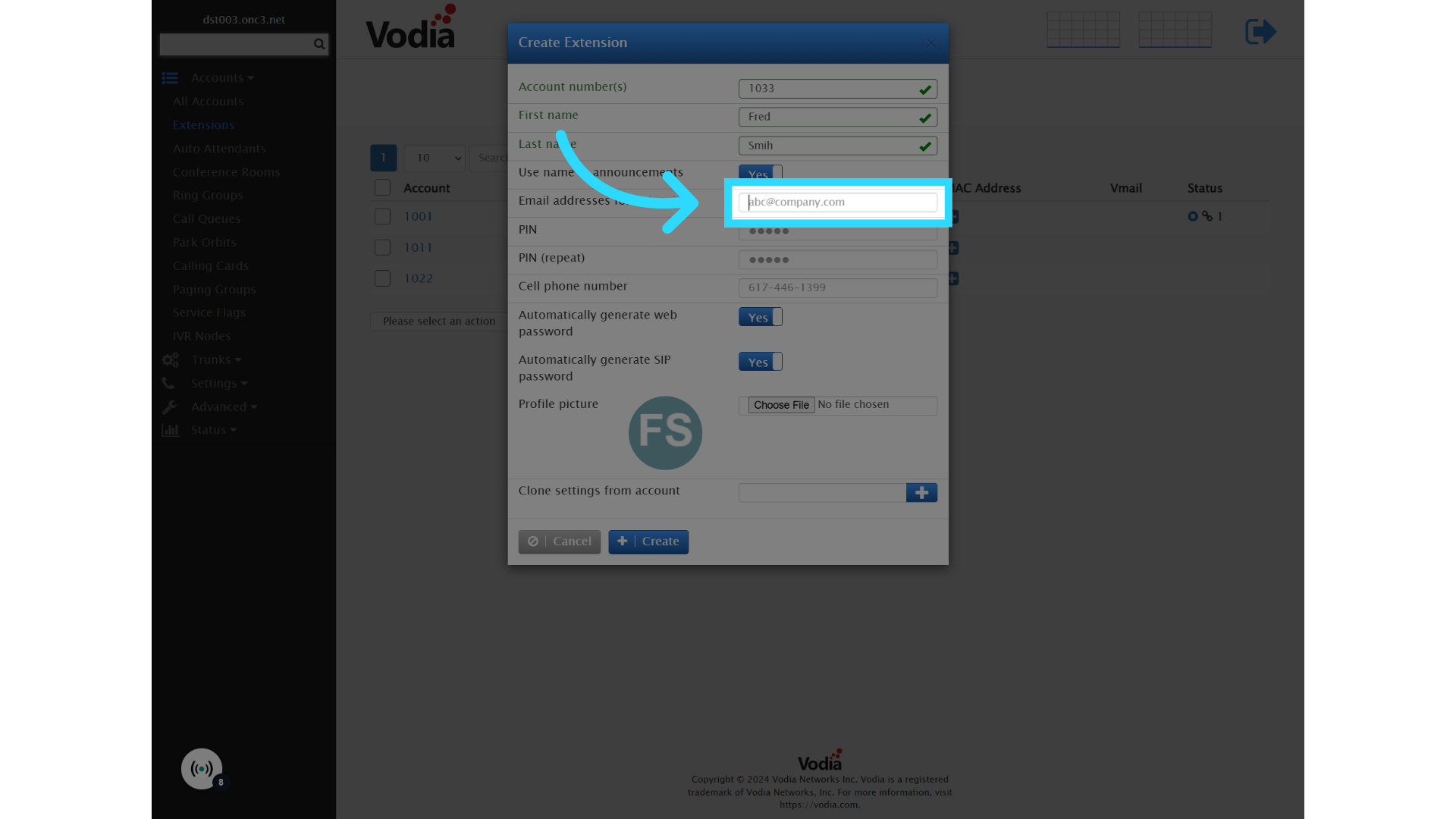
10. *Optional - Enter Mobile Number
You could optionally fill in the user's cell phone number from here as well.
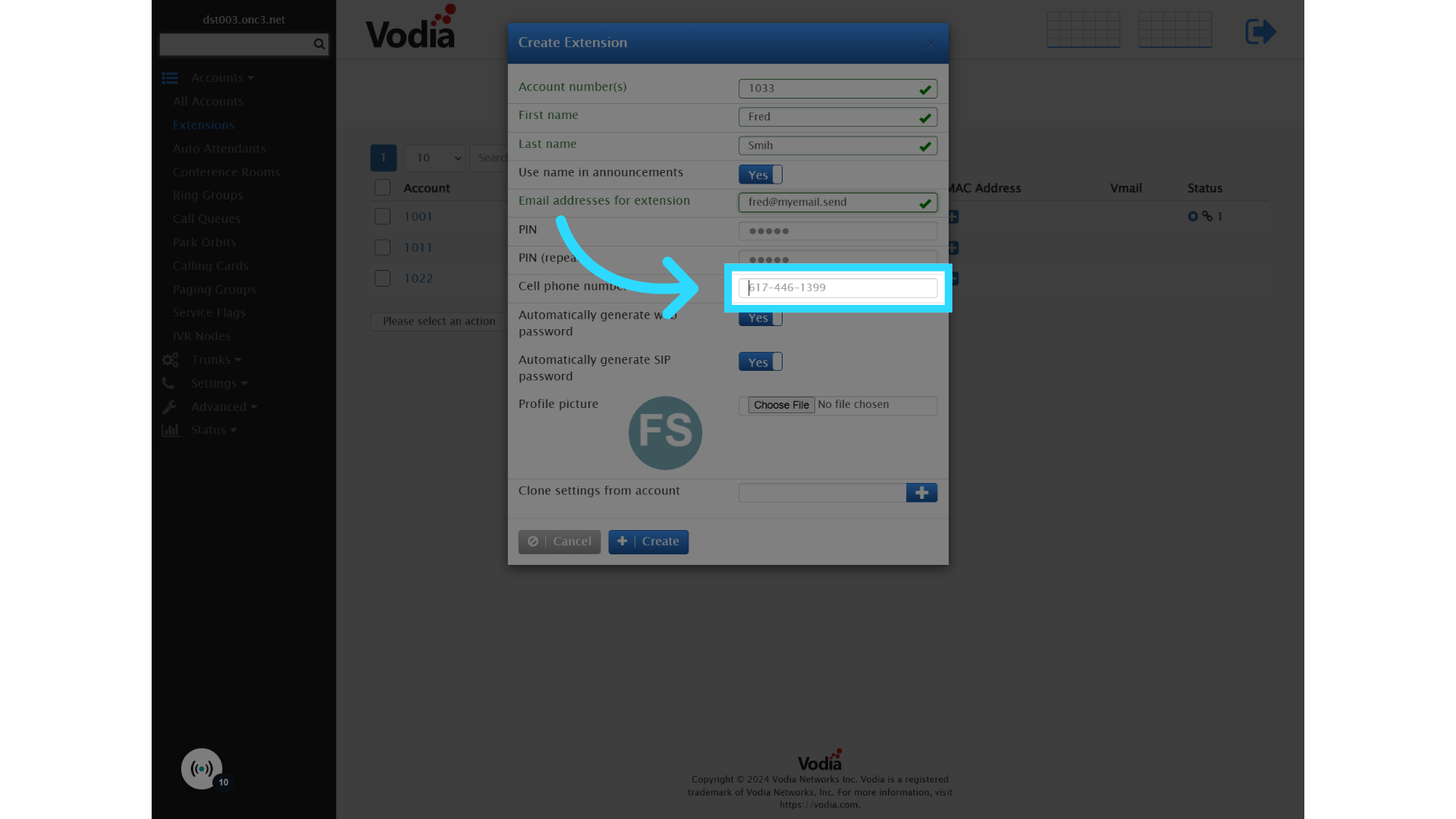
11.
Type "207-888-4444" in the given field
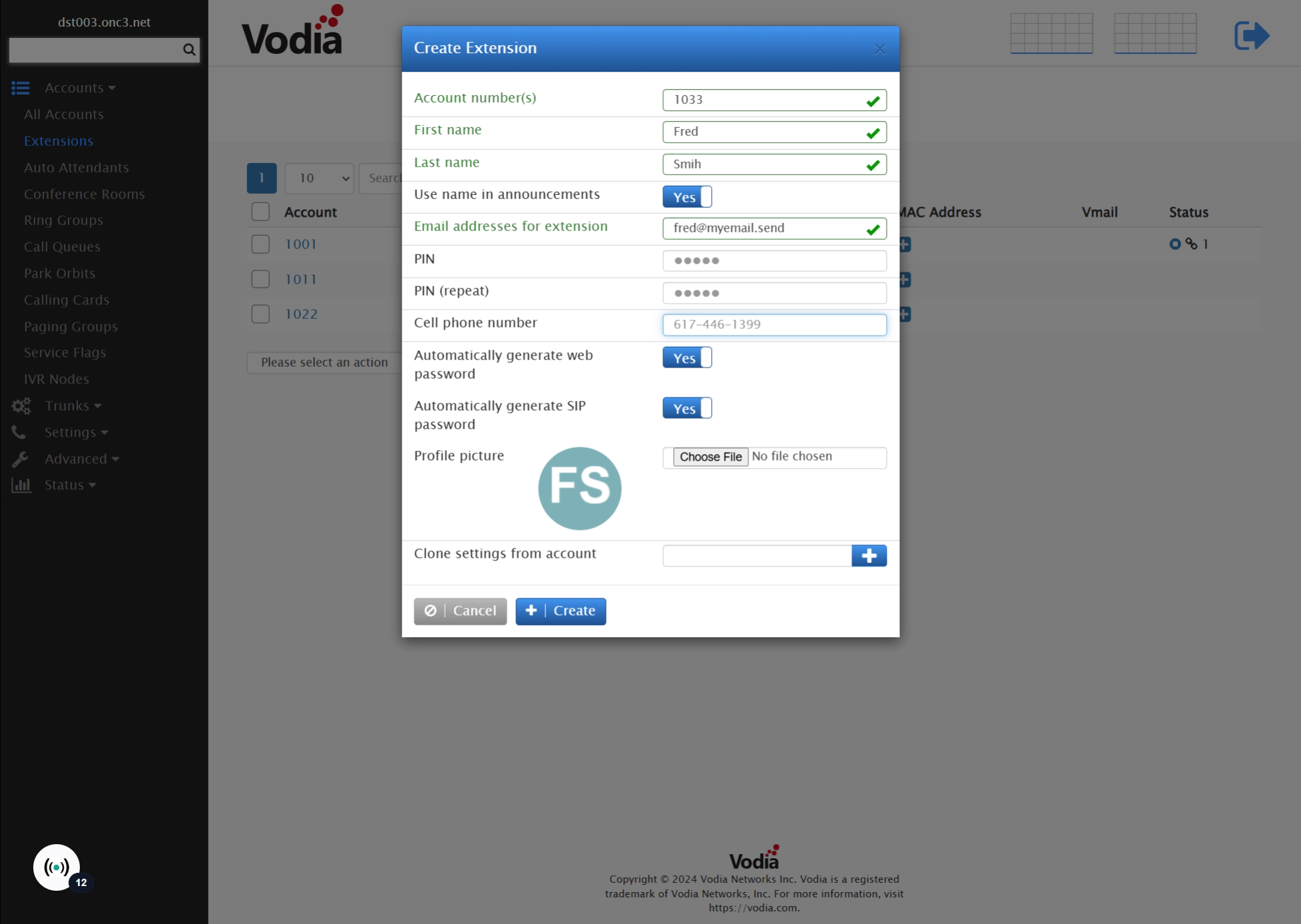
12. Click "Create"
Click on create when you're finished.
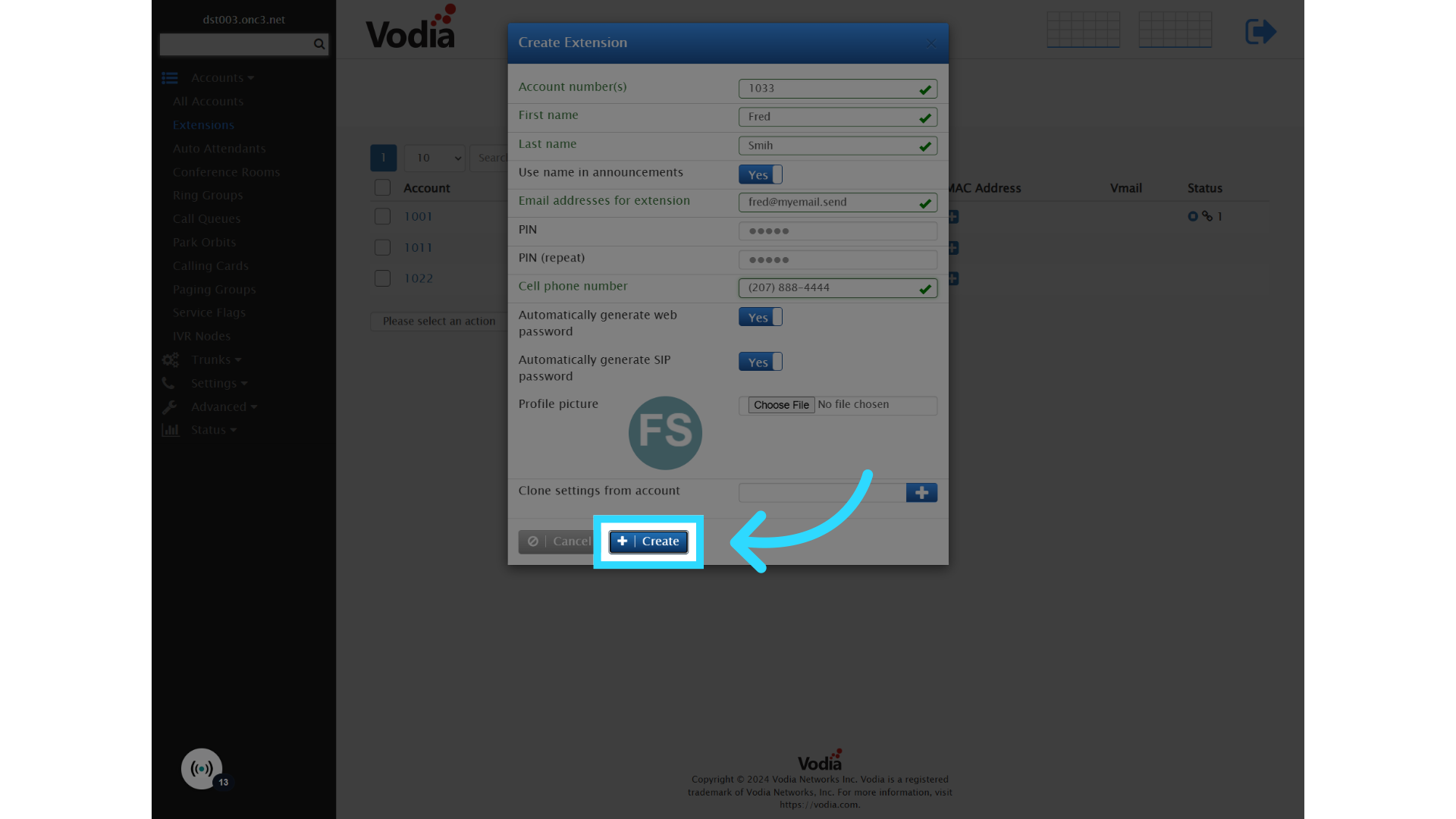
13. Congratulations!
Congratulations. You've successfully set up an extension in the vodia PBX.
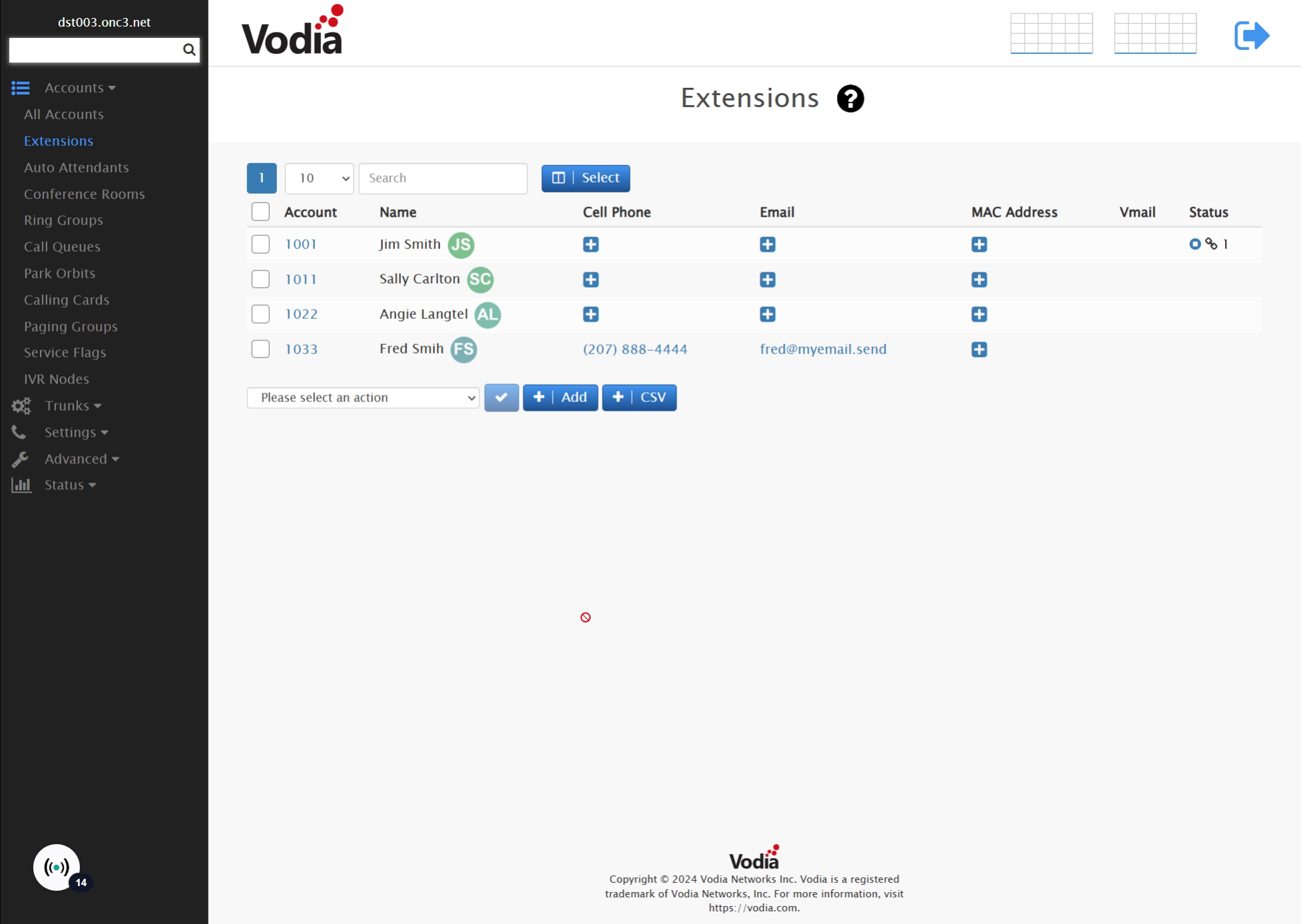
14. Check Settings
Once the extension is created, there are a few settings I like to adjust.
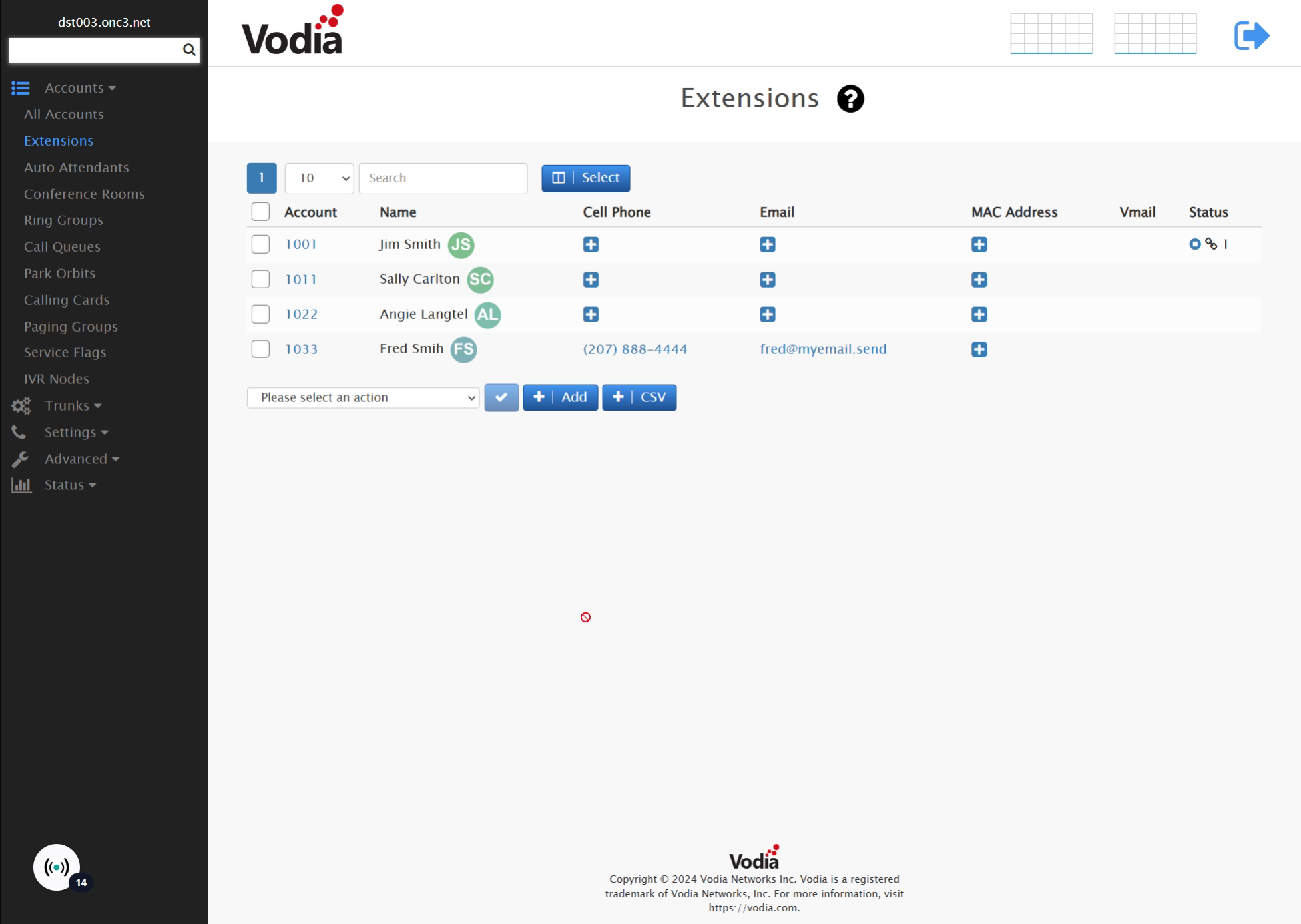
15. Select Feature Set
First verify that you've selected the correct feature set for the new extension. Most often this will be regular extension.
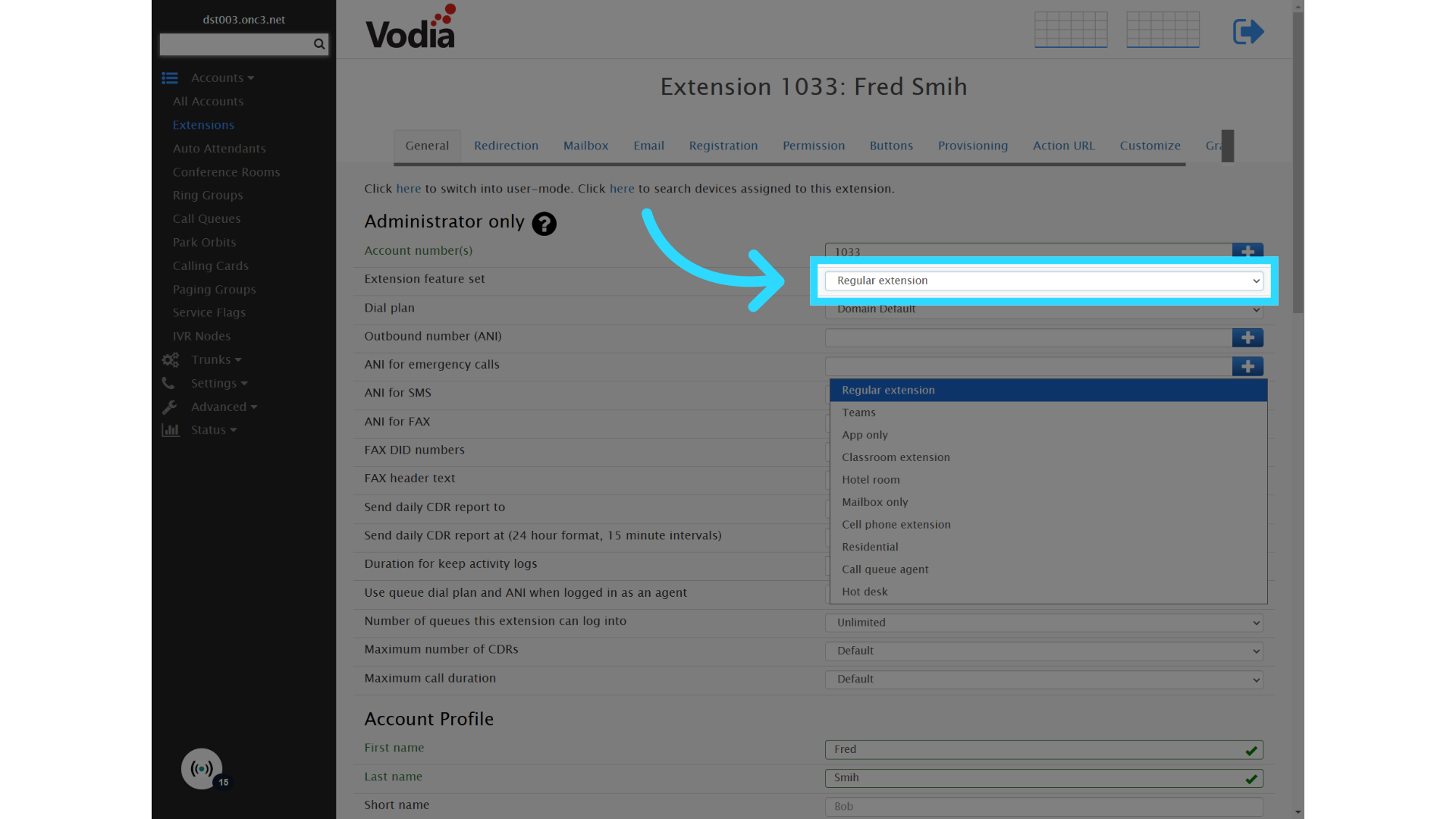
16. Save your changes
If you change anything, be sure to save before, moving to the next tab by clicking, enter in any text field.
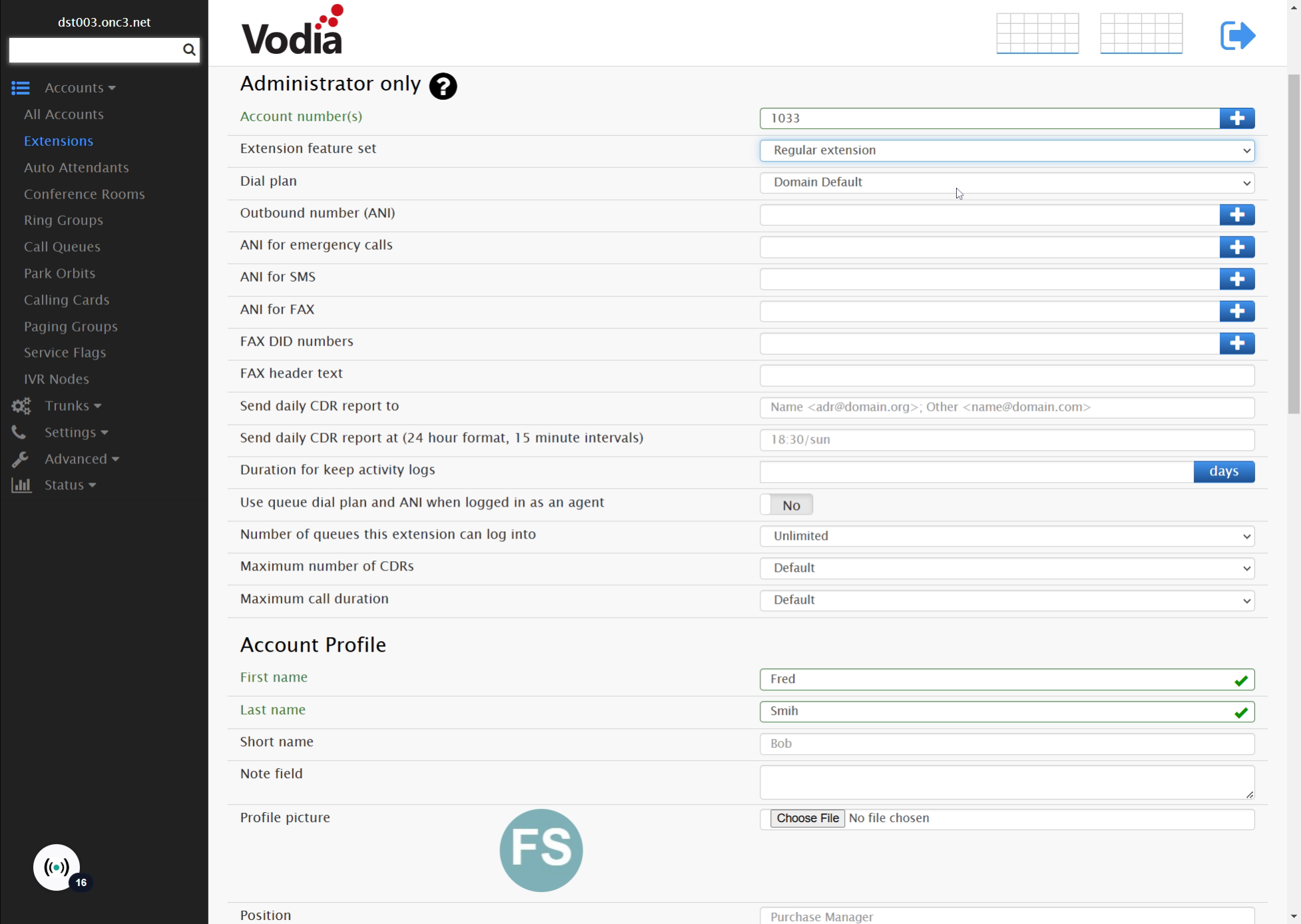
17. Press "enter" or click "Save"
Or pressing the save button at the bottom.
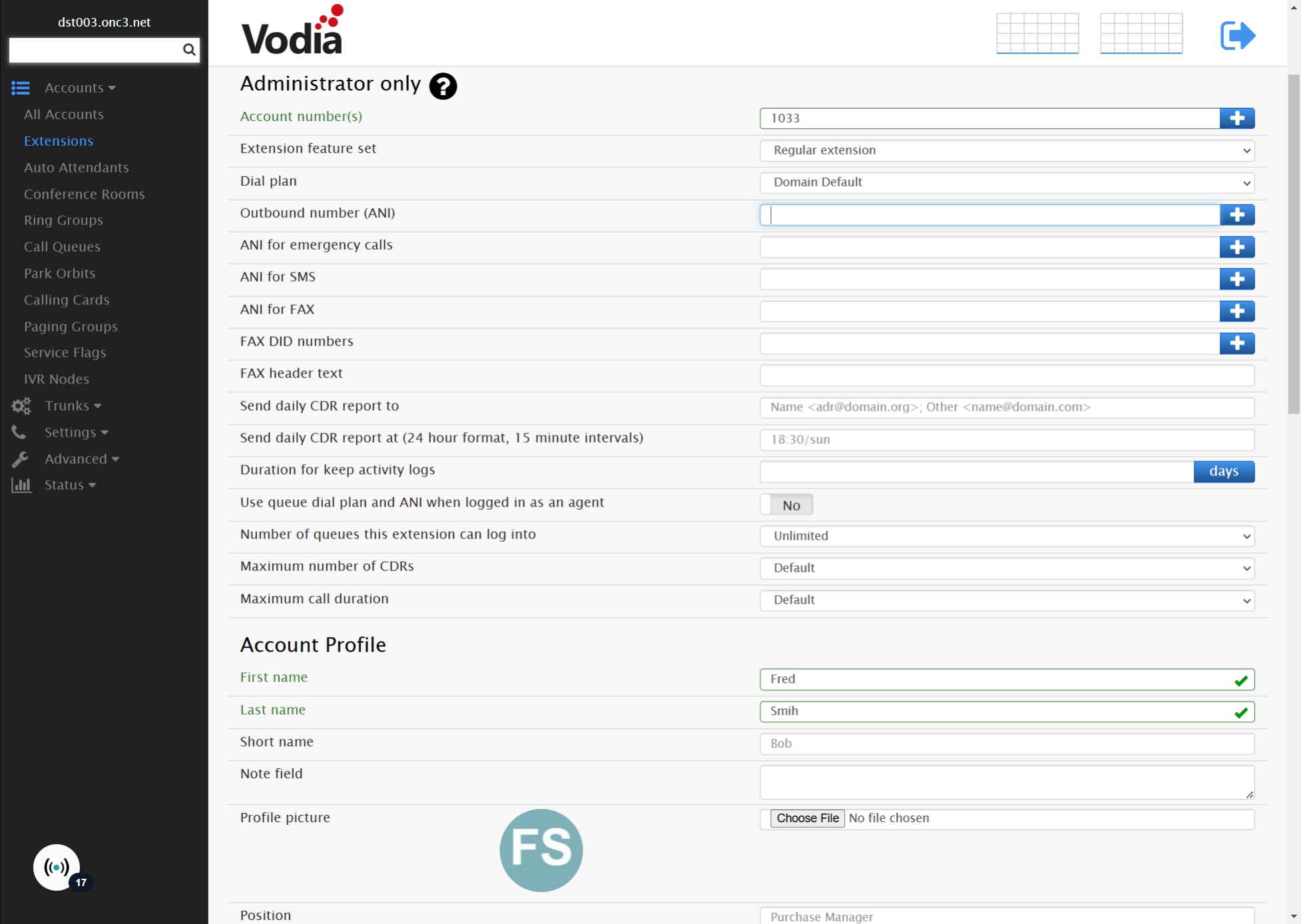
18. Enable/Disable Voicemail
Now, on the mailbox table, indicate whether the voicemail should be enabled or disabled for the extension and Save
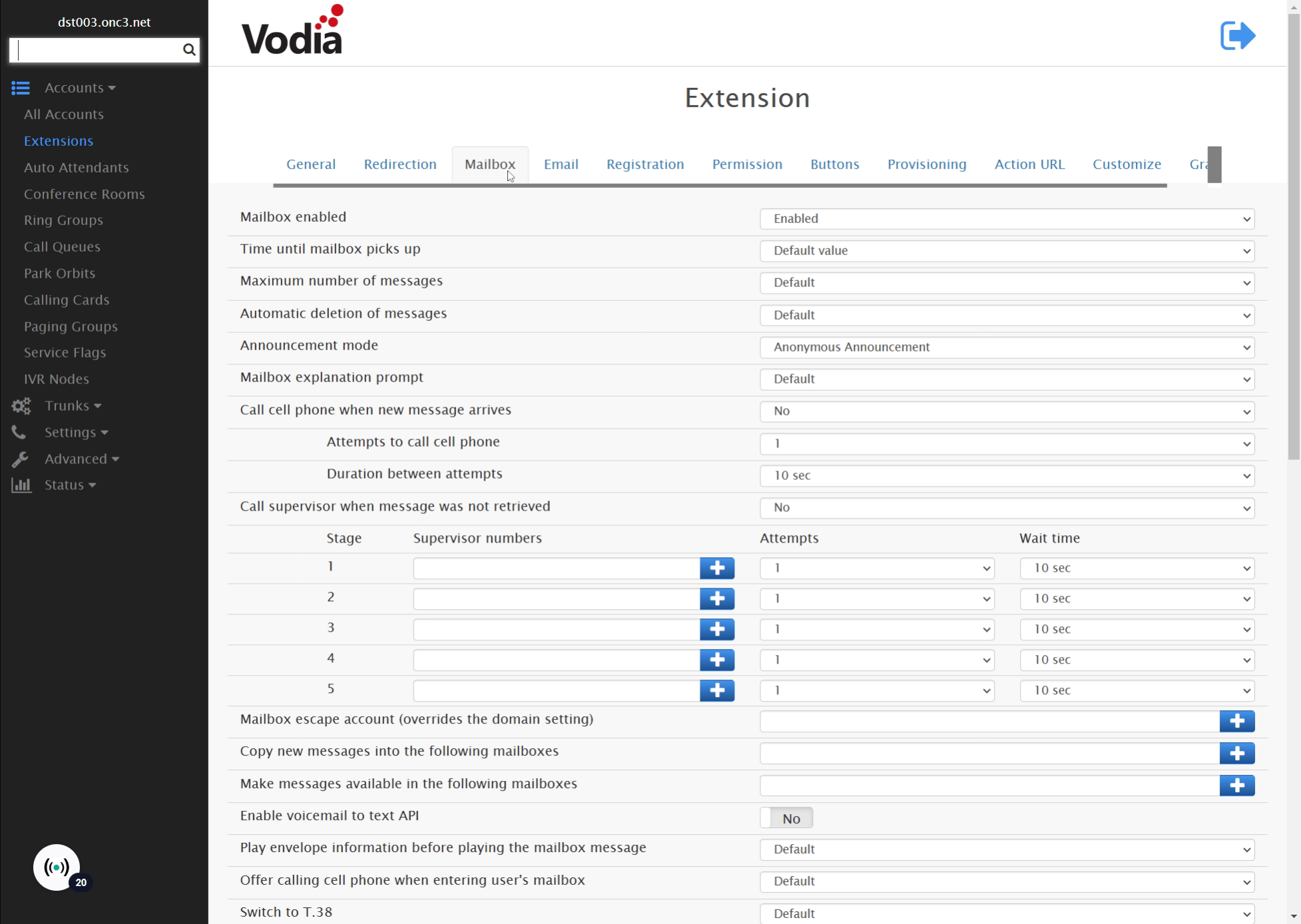
19. Adjust "Email" Settings
Next on the email tab, indicate whether to deliver voicemail messages by email with, or without the attached audio file,
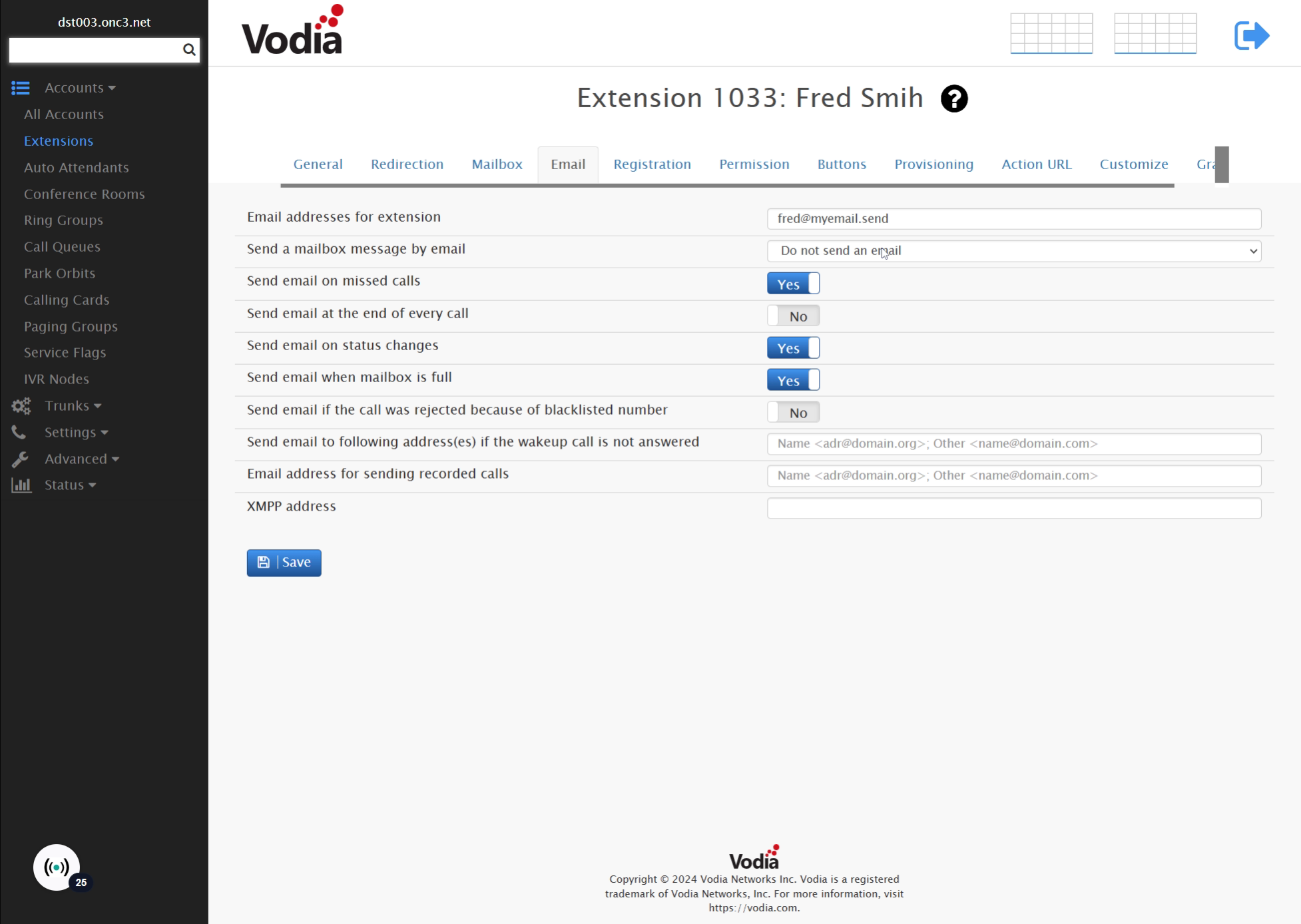
20. Set Status of Message
Set how the message should be treated after sending by email. I like to keep the message and Mark as read, in case you ever have trouble with your email server. If you do this, make sure you have set a reasonable way to automatically delete old messages on the mailbox table or under general settings for the tenant.
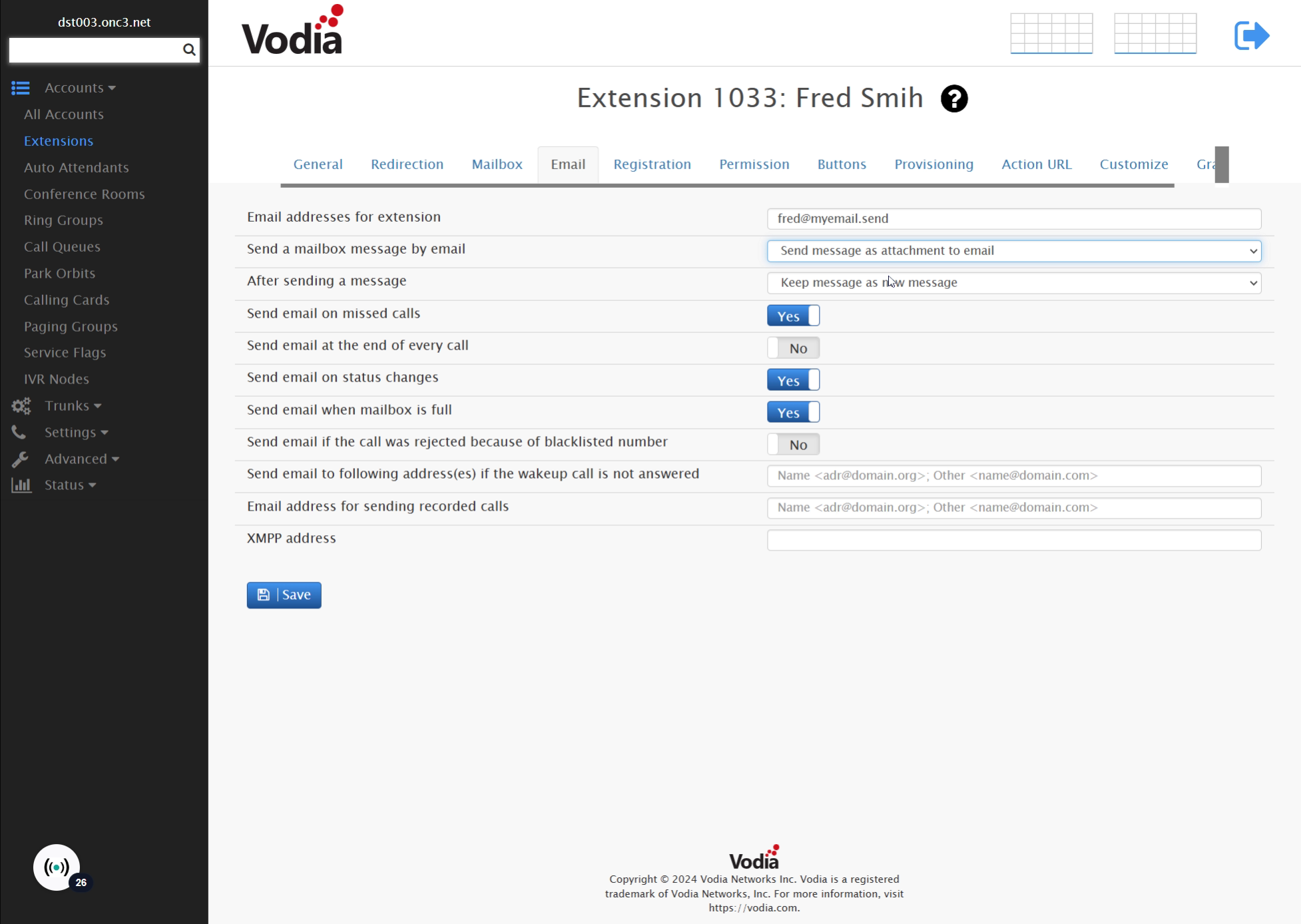
21. Other "Email" Settings
I usually turn off email on, missed calls and status changes but leave send email when mailbox is full enabled.
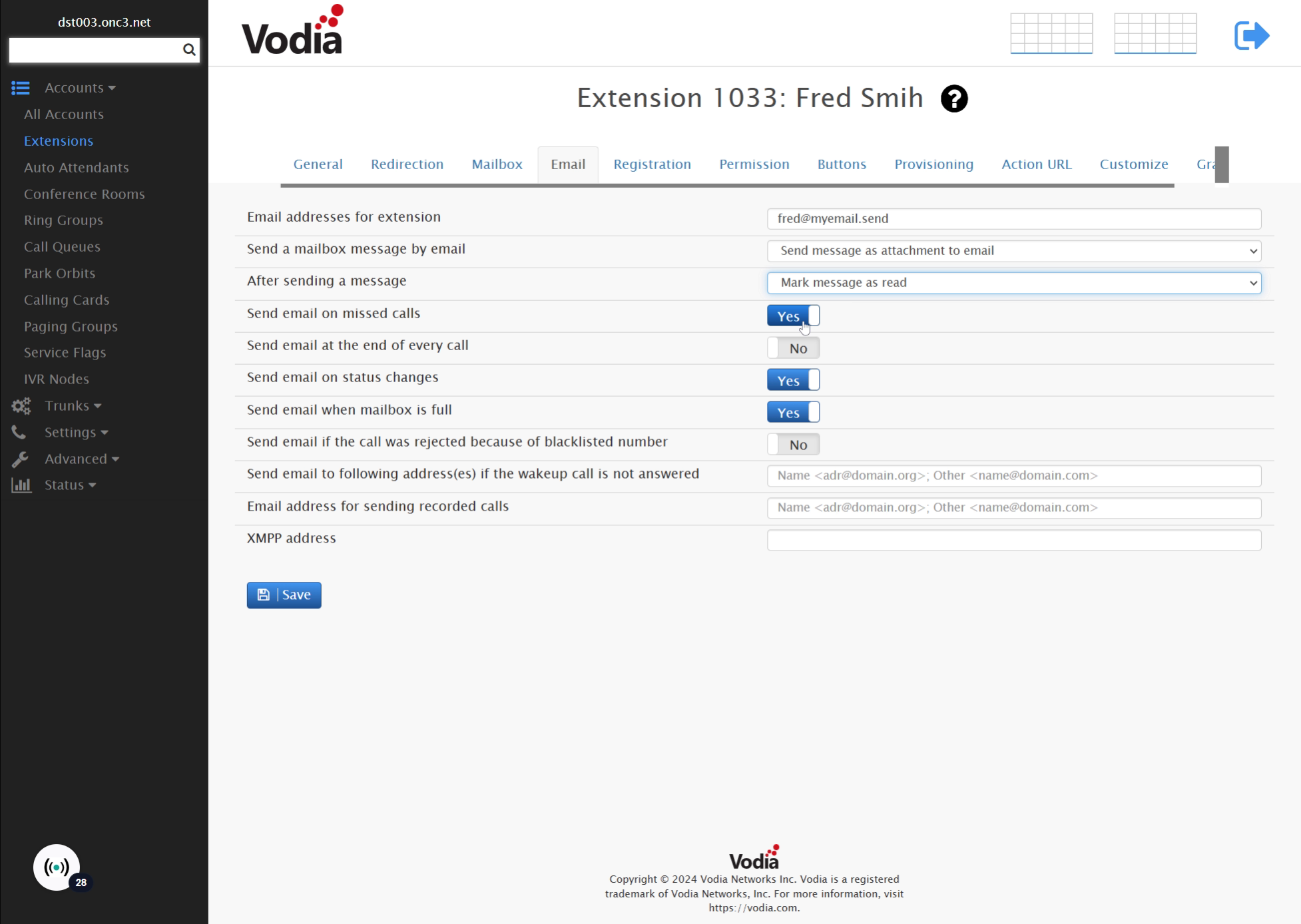
Check back for more quick guides on vodia as well as other helpful guides.
